Have you ever accidentally deleted an important photo, video, or document from your smartphone and instantly regretted it? You’re not alone. Losing precious data can be frustrating, but the good news is there’s a solution. In this guide, we’ll explain step-by-step how to recover deleted files from a smartphone using simple methods that even non-techies can follow.
Table of Contents
ToggleWhy Files Get Deleted & What Happens Next
Before diving into recovery, it’s important to understand what happens when files are deleted. When you delete something from your Android phone, it’s not immediately gone. Instead, it gets marked as “replaceable” data. Until your phone saves new information over that space, there’s a chance you can get your files back.
But time is critical! The longer you wait, the more likely that data will be overwritten.
Method 1: Use Wondershare Dr.Fone for Android
One of the easiest and most reliable ways to recover deleted files from a smartphone is by using Wondershare Dr.Fone – a professional recovery software trusted by millions.
What is Wondershare Dr.Fone?
Wondershare Dr.Fone is a tool designed to help you recover deleted photos, videos, contacts, messages, and even call logs. It supports over 6000 Android devices and has one of the highest success rates in the industry.
Step-by-Step Recovery Guide
Step 1: Prepare Your Phone
- Go to Settings > About Phone
- Tap MIUI version (or your phone’s build number) 7 times until it says “You’re now a developer!”
- Return to Settings > Additional Settings > Developer Options
- Enable USB Debugging and Install via USB
⚠️ If you’re using a Samsung phone, the process is even easier – no password or extra login needed.
Step 2: Download Dr.Fone on Your PC

- Visit the Wondershare website
- Download and install Dr.Fone on your Windows PC
- Launch the program and click on the Data Recovery module
Step 3: Connect Your Phone to the PC
- Plug your phone into your PC using a USB cable
- Choose File Transfer when prompted
- Allow USB Debugging access on your phone
- The app will install a connector and sync with your phone
Step 4: Scan and Recover
- Choose the types of files you want to recover: Photos, Videos, Contacts, etc.
- Click Start Scan
- Wait for the scan to complete. You’ll see all recoverable files, including those you thought were gone forever
- Select the files and hit Recover to download them to your desktop
Read:-How to Increase Battery Health in iPhone: Step-by-Step Guide
Real-Life Example
In the video demo, photos were deleted from a Xiaomi phone and even removed from the trash bin. But after following these steps, the files were easily recovered using Dr.Fone. That’s the power of this tool!
Alternative Methods (If You Don’t Have a PC)
If you don’t want to use a PC, there are some apps like DiskDigger Photo Recovery available on the Play Store. However, these apps often require root access and may not work on all devices.
Still, nothing matches the success rate of Dr.Fone for recovering files, especially when they’re deleted from internal storage.
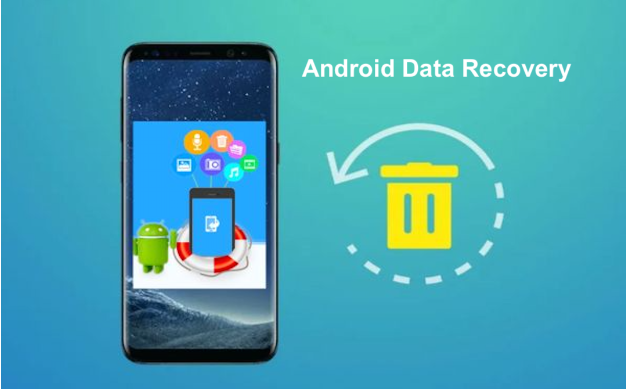
Extra Tips for File Safety
- Backup regularly to Google Drive or a cloud service
- Use Recycle Bin apps to keep deleted files temporarily
- Avoid installing new apps or saving files after data loss
Final Thoughts
Knowing how to recover deleted files from a smartphone can save you from heartbreak, especially when those files are precious memories or critical documents. Wondershare Dr.Fone is a dependable solution for Android users looking to get their data back without stress.
Video:-
In today’s digital age, our smartphones are treasure chests of memories and critical data — from photos and videos to important documents and chats. But what happens when you accidentally delete a file you didn’t mean to? It’s a nightmare no smartphone user wants to face, yet it’s more common than you think. Whether due to accidental taps, system crashes, or factory resets, losing files on your phone can feel devastating.
Thankfully, modern technology offers several reliable ways to recover deleted files from your smartphone — both Android and iOS. In this article, we’ll guide you through the most effective recovery methods, from using built-in features and cloud backups to powerful third-party apps. No matter how tech-savvy you are, these easy-to-follow steps will help you get your precious data back safely and quickly.







