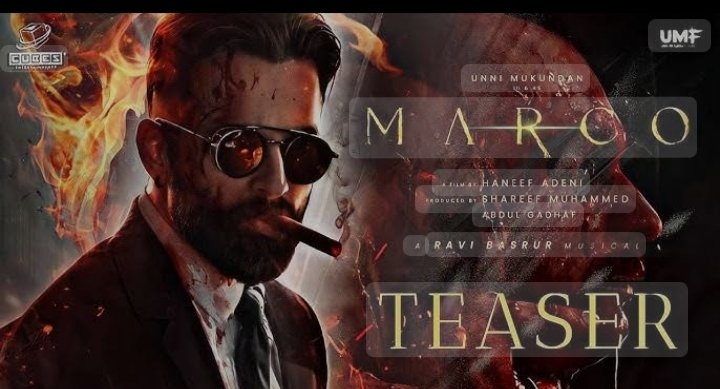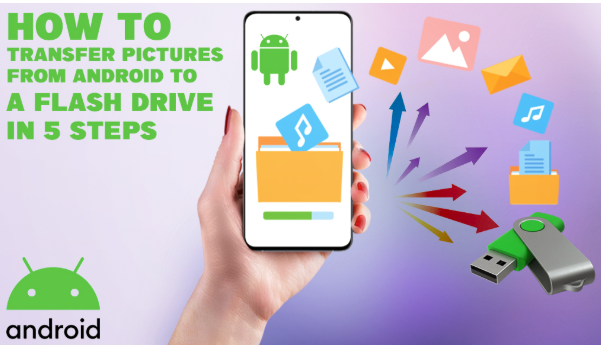How to Clear Cache and Free Up Storage on your smartphone: Is your smartphone running slow or running out of storage? One of the best ways to improve your phone’s speed and free up space is by clearing the cache. Cache files are temporary data stored by apps to load faster, but over time, they accumulate and take up significant storage. This article explains how to clear cache and free up storage on your smartphone, helping your device run smoother.
Table of Contents
Togglehat Is Cache and Why Clear It?
Cache is temporary data saved by apps and the system to help load content faster. However, too much cache can cause:
- Slow performance
- Reduced storage space
- App crashes or glitches
Clearing cache deletes these temporary files without affecting your personal data, so it’s safe and beneficial.

How to Clear Cache on Android Phones
Method 1: Clear Cache for Individual Apps
- Go to Settings > Apps or Apps & Notifications.
- Select the app you want to clear cache for.
- Tap Storage & Cache or Storage.
- Press Clear Cache.
Repeat this for apps consuming the most storage.
Method 2: Clear Cache for All Apps (via Storage Settings)
- Go to Settings > Storage.
- Tap Cached Data or Other Apps’ Cache (wording may vary).
- Confirm to clear cache for all apps at once.
How to Clear Cache on iPhones
iPhones don’t provide a direct way to clear cache like Android. However, you can:
- Delete and reinstall apps to clear their cache.
- Clear Safari cache:
Go to Settings > Safari > Clear History and Website Data.
How to Free Up Storage on Your Smartphone
1. Delete Unused Apps and Files
Remove apps you no longer use, old photos, videos, or downloads that occupy space.
2. Use Built-in Storage Management Tools
- On Android: Settings > Storage > Free up space helps delete junk files.
- On iPhone: Settings > General > iPhone Storage suggests ways to optimize storage.
3. Use Cloud Storage
Move photos and files to cloud services like Google Photos, iCloud, or Dropbox.
4. Clear App Data (if necessary)
Be cautious as this deletes app settings and login data:
Settings > Apps > [App name] > Storage > Clear Data
Tips to Maintain Storage and Speed
- Regularly clear cache every few weeks.
- Avoid storing too many large files on your device.
- Use SD card (for Android) to store media files.
Also Read:-How to Fix Phone Hanging Problem – A Complete Guide (2025)
FAQs
Q1. Will clearing cache delete my photos or messages?
No, cache clearing only removes temporary files, not your personal data.
Q2. How often should I clear cache?
Once a month or when your phone feels slow or storage is low.
Q3. Does clearing cache improve battery life?
Indirectly, by improving performance and reducing background processes.
Conclusion
Clearing cache and freeing up storage are simple yet powerful ways to keep your smartphone running fast and efficiently. Follow these steps regularly to enjoy a smoother experience and more space for your important file