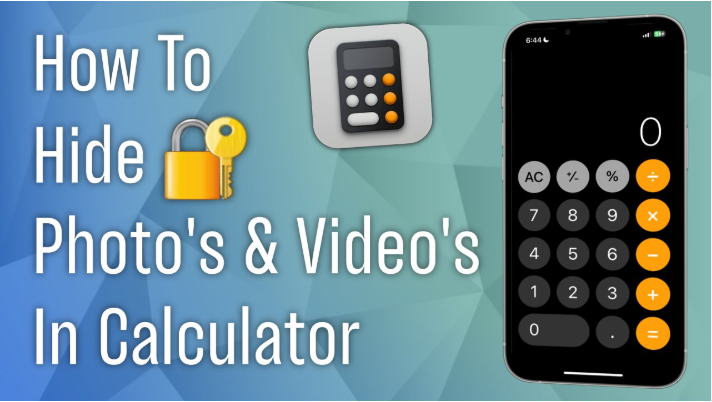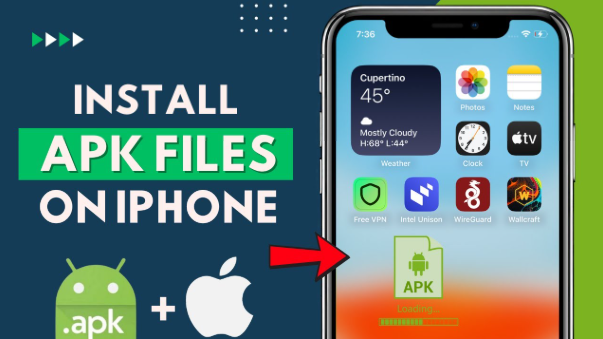How to Connect Bluetooth Headphones to Laptop is a common question among users who want to enjoy wireless audio easily. Bluetooth headphones provide freedom from wires and deliver great sound quality. Whether you use Windows or Mac, connecting Bluetooth headphones to your laptop is a simple process. In this guide, we will explain step-by-step how to connect Bluetooth headphones to laptop and troubleshoot common issues for a smooth experience.
Table of Contents
ToggleStep 1: Check Bluetooth Support on Your Laptop
Before starting, make sure your laptop has Bluetooth capability. Most modern laptops come with built-in Bluetooth. To check:
- Windows: Go to Settings > Devices > Bluetooth & other devices. If you see Bluetooth options, your laptop supports it.
- Mac: Click the Apple menu > System Preferences > Bluetooth. If Bluetooth is available, you will see the option to turn it on.
Step 2: Turn On Your Bluetooth Headphones
Make sure your Bluetooth headphones are charged and turned on. Usually, you need to press and hold the power button until the indicator light starts blinking. This means the headphones are in pairing mode.
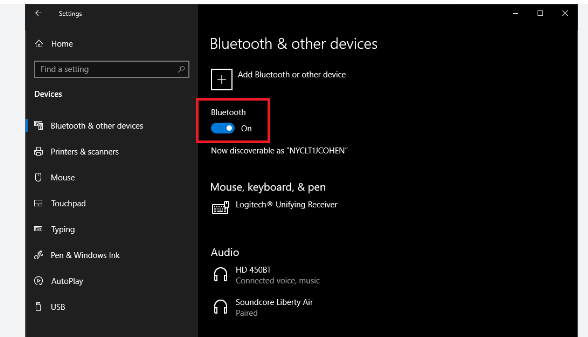
Step 3: Enable Bluetooth on Your Laptop
- Windows: Open Settings > Devices > Bluetooth & other devices and turn Bluetooth On.
- Mac: In System Preferences > Bluetooth, turn Bluetooth On if it’s off.
Step 4: Pair the Headphones with Laptop
- Click on Add Bluetooth or other device on Windows or select the headphones from the list on Mac.
- Your laptop will search for nearby Bluetooth devices. When you see your headphone’s name, click on it to connect.
- Some headphones may ask for a PIN. Usually, it is 0000 or 1234. Check your headphone manual if needed.
Step 5: Confirm Connection and Test Audio
Once connected, your laptop will show the headphones as connected. Play some music or video to test the sound. If audio doesn’t play through the headphones, check the sound output device in your laptop’s audio settings.
Read:-How to Reset a Password: A Simple Step-by-Step Guide
Troubleshooting Tips
- If your headphones don’t appear in the device list, make sure they are in pairing mode.
- Restart Bluetooth on your laptop.
- Remove old paired devices to avoid conflicts.
- Update your laptop’s Bluetooth driver if connection fails.
Videio:-
Conclusion
Connecting Bluetooth headphones to a laptop is simple with these steps. It allows you to enjoy wireless audio freedom for work, entertainment, and calls. Follow this guide to get your headphones connected easily and quickly.