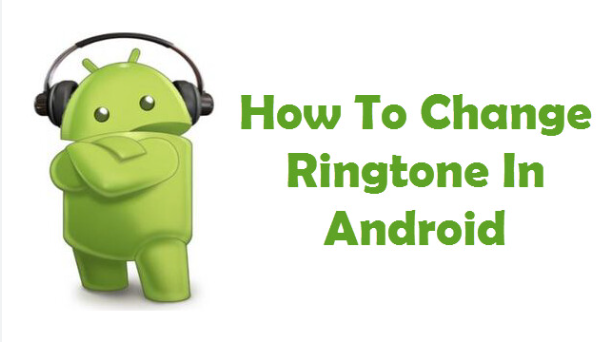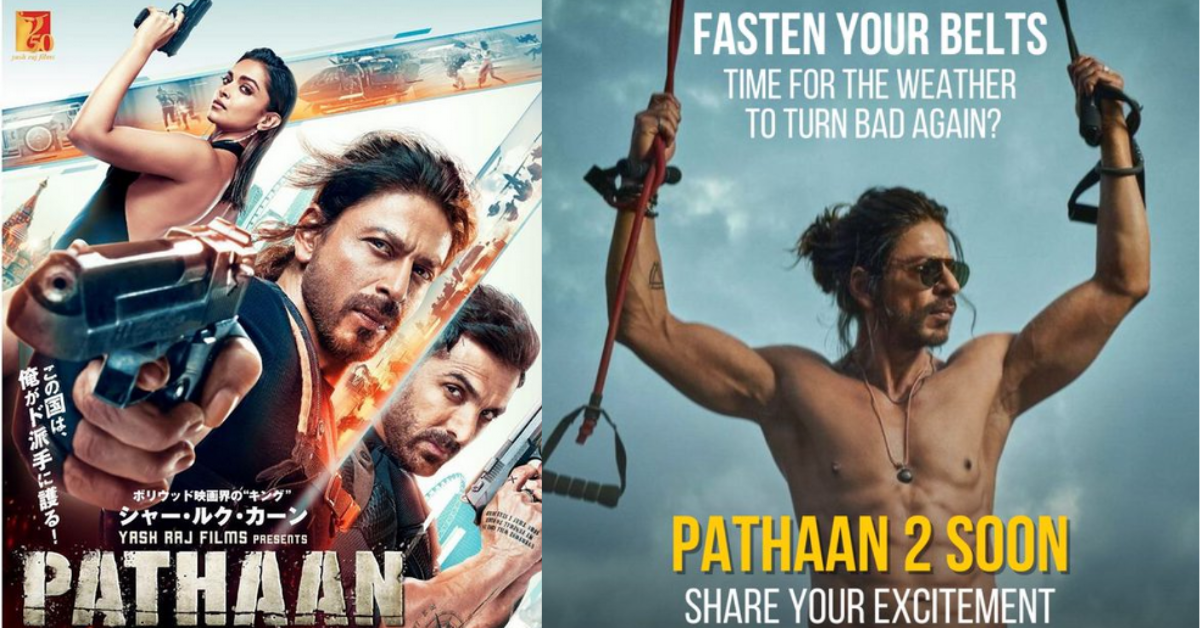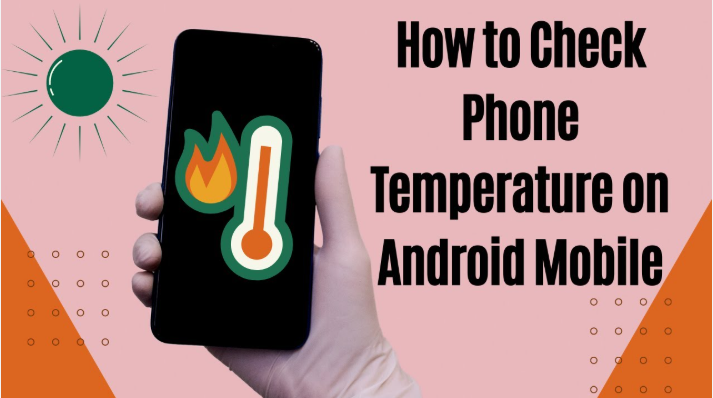Learn how to change ringtone in Android phone easily with this step-by-step guide. Set your favorite music or custom tone as ringtone on any Android device.
Table of Contents
ToggleIntroduction
Changing the ringtone in an Android phone is a simple but fun way to personalize your device. Whether you want to set your favorite song, a downloaded tone, or a custom audio file, Android makes it easy. In this guide, you’ll learn how to change the ringtone in Android phone step-by-step—even if you’re not tech-savvy.
Table of Contents
- Why Change the Ringtone?
- Types of Ringtones Supported by Android
- How to Change Default Ringtone on Android
- How to Set a Custom Music File as Ringtone
- How to Change Ringtone for Specific Contacts
- Best Apps to Download Ringtones
- Tips to Fix Ringtone Not Working Issue
- Conclusion
1. Why Change the Ringtone?
Ringtones help distinguish your phone in a crowd and reflect your personality. Default tones can be boring or similar to others’ phones. Setting a unique tone not only helps you identify your phone easily but also adds a touch of fun to your device experience.
2. Types of Ringtones Supported by Android
Android phones typically support the following audio formats for ringtones:
- MP3
- WAV
- OGG
- AAC
- FLAC (in some cases)
Make sure your audio file is under 30 seconds for best compatibility.
3. How to Change Default Ringtone on Android
Follow these steps to change the ringtone on your Android phone:
Step 1: Unlock your Android phone and go to Settings
Step 2: Tap on Sound or Sound & Vibration
Step 3: Select Phone Ringtone
Step 4: You’ll see a list of default tones. Tap on one to preview it.
Step 5: Tap Save or Apply to set it as your ringtone.
Your ringtone is now updated!
4. How to Set a Custom Music File as Ringtone
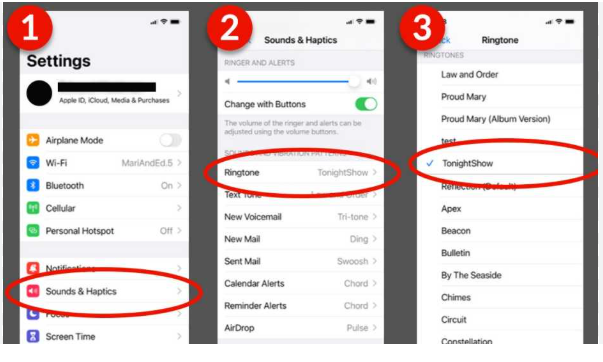
Want to use your favorite song? Here’s how:
Step 1: Download or move the MP3 file to your phone
Step 2: Place it in the Ringtones folder (you can use any file manager app)
Step 3: Go to Settings > Sound > Phone Ringtone
Step 4: Tap on Add ringtone or + icon (this may vary by phone model)
Step 5: Select the MP3 file you added
Step 6: Tap Save
Now, your custom music is set as ringtone!
Read:-How to Sideload Apps on iPhone
5. How to Change Ringtone for Specific Contacts
Want a different tone for your best friend or family? Do this:
Step 1: Open the Contacts app
Step 2: Tap the contact you want to set a custom ringtone for
Step 3: Tap the Edit icon (usually a pencil)
Step 4: Scroll and tap on Ringtone
Step 5: Choose a ringtone from the list or add a custom one
Step 6: Tap Save
Now, whenever that person calls, you’ll hear their unique tone.
6. Best Apps to Download Ringtones
If you want more ringtone options, try these apps from the Play Store:
- Zedge – Popular for wallpapers and ringtones
- MTP Ringtones and Wallpapers – Offers HD ringtones
- Audiko – Allows you to make custom ringtones
- Pi Music Player – Also has ringtone cutter feature
- Ringtone Maker – Trim any part of an audio file and set as ringtone
Always be cautious of apps that ask for unnecessary permissions.
7. Tips to Fix Ringtone Not Working Issue
If you changed your ringtone but it’s not working, try these solutions:
- Make sure your phone is not in silent or vibrate mode
- Check volume levels under Settings > Sound
- Restart your device
- If using a custom ringtone, ensure the audio file is not corrupted
- Update your phone’s software if a bug is causing the issue
8. Conclusion
The easiest way to personalize your smartphone is to change the ringtone in Android phone. You can use built-in tones or set a custom song of your choice. From identifying important callers to showing off your style, a unique ringtone can say a lot about you. Whether you’re setting it for fun or functionality, Android makes it a breeze.