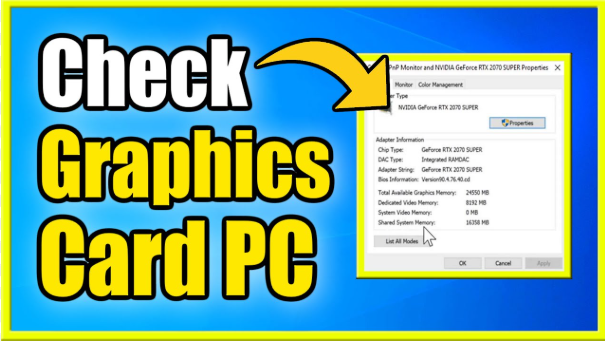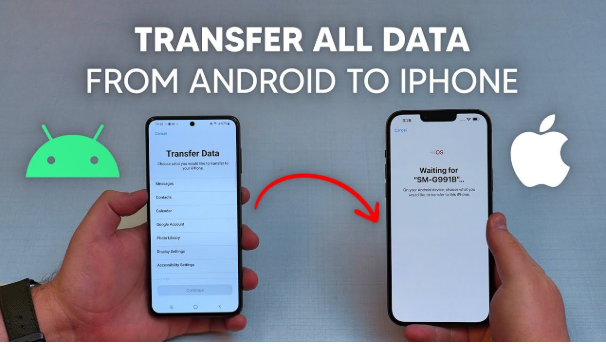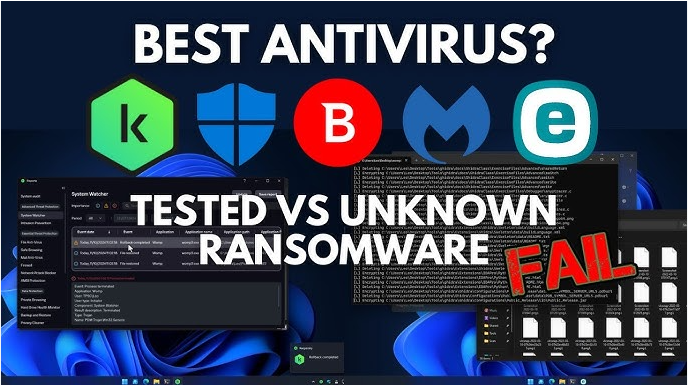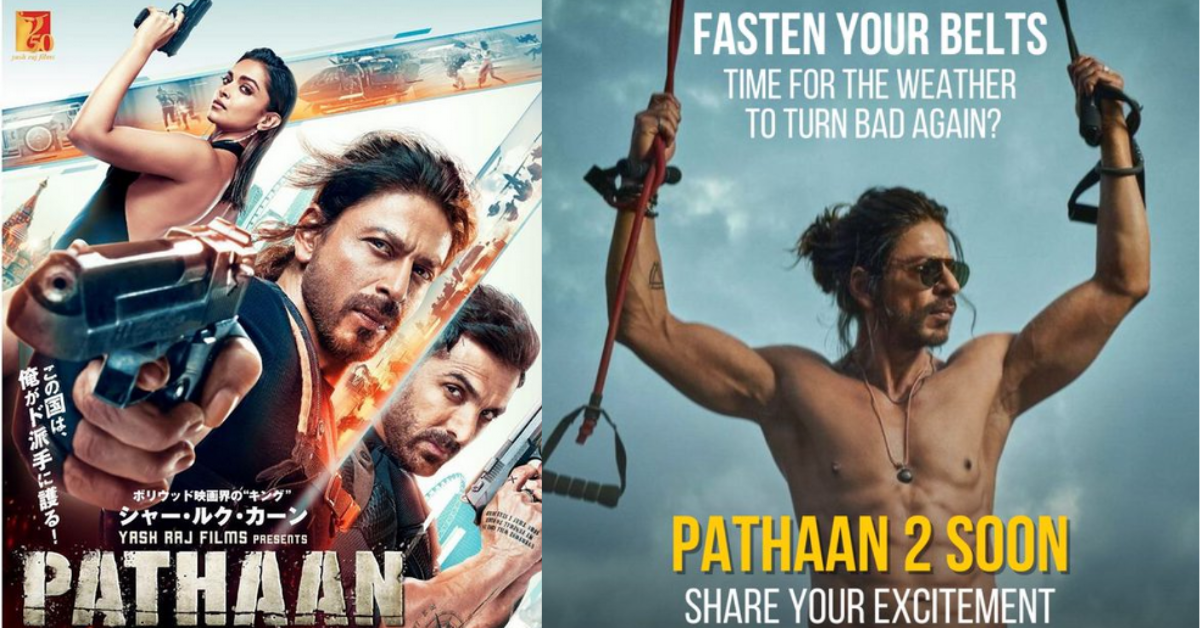How to Check Graphics Card in Laptop is a common question among users who want to know whether their device can handle gaming, video editing, or high-end graphic tasks. Whether you’re using Windows or macOS, knowing your laptop’s GPU details helps in troubleshooting, upgrading, or optimizing performance. In this guide, we’ll walk you through simple methods to find out what graphics card your laptop has—without needing any third-party tools.
Whether you’re a gamer, a video editor, or a casual laptop user, understanding your laptop’s graphics card is crucial. The graphics card, or GPU (Graphics Processing Unit), is responsible for rendering visuals, processing video, and supporting high-resolution tasks.
This formal, step-by-step guide walks you through how to check your graphics card in a laptop, whether you’re using Windows or macOS.
hy Checking Your Graphics Card Matters
Before diving into the steps, let’s understand why it’s important:
- ✅ Ensures software compatibility (e.g., gaming, design tools like AutoCAD or Adobe)
- ✅ Helps identify performance issues
- ✅ Verifies driver updates and hardware support
- ✅ Useful for resale, upgrade, or tech support
Table of Contents
ToggleStep-by-Step Guide for Windows Users
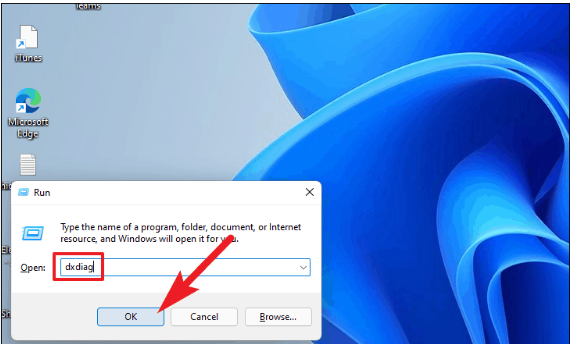
Step 1: Use Device Manager
- Press Windows + X or right-click the Start button.
- Select Device Manager from the menu.
- Expand the Display adapters section.
- You’ll see the name of your graphics card listed here, such as Intel HD Graphics, NVIDIA GeForce, or AMD Radeon.
👉 Note: Some laptops have both integrated and dedicated GPUs. You might see two entries.
Step 2: Use DirectX Diagnostic Tool (DxDiag)
- Press Windows + R to open the Run dialog.
- Type dxdiag and hit Enter.
- Go to the Display tab.
- Check the Name, Manufacturer, Approx. Total Memory, and Driver Version of your GPU.
This method provides more detailed hardware and driver information.
Step 3: Check via Task Manager (for real-time usage)
- Press Ctrl + Shift + Esc or right-click the taskbar to open Task Manager.
- Click the Performance tab.
- On the left side, choose GPU 0 (and GPU 1 if available).
- You can monitor usage, temperature, and memory usage in real time.
Step 4: Use System Information
- Press Windows + R, type msinfo32, and press Enter.
- Under System Summary, go to Components > Display.
- You’ll see detailed GPU information, including RAM and driver status.
Step 5: Use Third-Party Tools (Optional)
For advanced analysis:
- GPU-Z: Offers deep GPU specs, clocks, temps, and memory.
- Speccy by CCleaner: Gives a full breakdown of all system components.
- HWMonitor: Displays GPU voltage, temperature, and power usage.(How to Check Graphics Card in Laptop)
Step-by-Step Guide for macOS Users
Step 1: Use “About This Mac”
- Click the Apple menu () in the top-left corner.
- Select About This Mac.
- Under the Overview tab, you’ll see your Graphics details listed.
Example: “Intel Iris Plus Graphics 640” or “AMD Radeon Pro 560X”
Step 2: Use System Information Tool
- From the Apple menu, select About This Mac.
- Click System Report.
- In the sidebar, choose Graphics/Displays.
- Review your GPU’s name, VRAM, vendor, and connection type.
Things to Know About Integrated vs. Dedicated GPUs
- Integrated GPU: Built into the CPU (e.g., Intel UHD). Uses shared system memory.
- Dedicated GPU: Separate chip (e.g., NVIDIA GeForce). Has its own VRAM. Offers better performance, especially for graphics-intensive tasks.
Read also:-How to Flash Android Firmware Complete Guide
💡 Pro Tip: Many laptops with both GPU types automatically switch based on performance needs (this is called GPU switching or dynamic graphics switching).
When Should You Check Your Graphics Card?
- Before installing graphic-intensive applications or games
- When troubleshooting performance issues
- To update drivers or BIOS firmware
- When considering a system upgrade
- For compatibility with VR, 3D rendering, or machine learning tools
Conclusion
Checking the graphics card in your laptop is simple yet essential for understanding its capabilities and ensuring optimal performance. Whether you’re on Windows or macOS, following these steps will help you get detailed insights into your GPU specifications and status.
Always keep your GPU drivers up to date and consider system requirements before installing software or games.