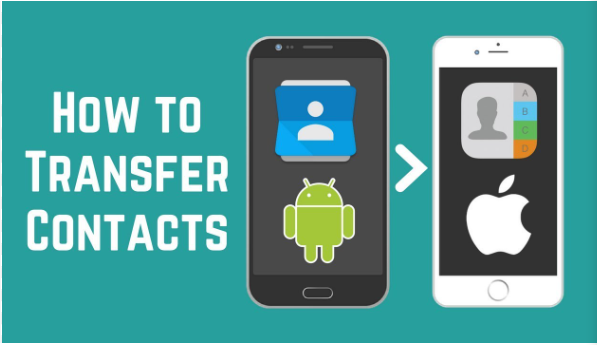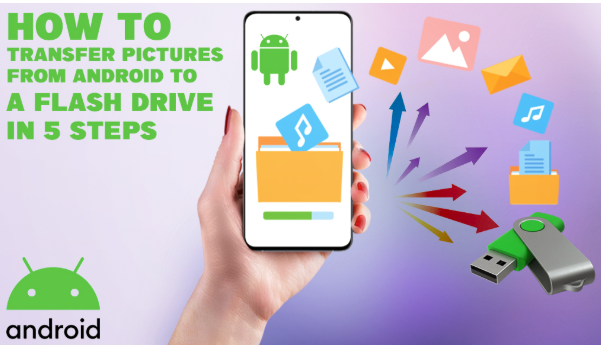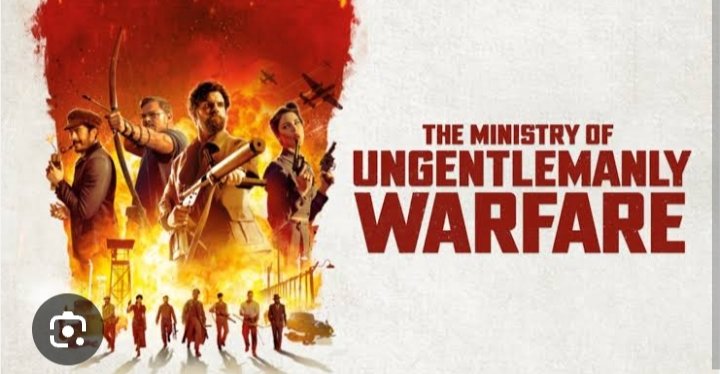Switching from Android to iPhone can be exciting, but transferring important data like contacts is crucial to ensure a seamless transition. Fortunately, there are multiple secure methods to transfer contacts from Android to iPhone — whether you’re setting up a new iPhone or switching later.
This formal, step-by-step guide covers all major ways to move contacts, from using Apple’s Move to iOS app to manual and cloud-based methods.
How to Transfer Contacts from Android to iPhone: A Step-by-Step
1. Use the “Move to iOS” App (Recommended by Apple)
The Move to iOS app is the easiest and most reliable way to transfer your contacts when setting up a new iPhone.
✅ Requirements:
- Both Android and iPhone connected to Wi-Fi
- iPhone must be new or factory reset
✅ Steps:
- Download the Move to iOS app from Google Play Store on your Android device.
- On your iPhone, start the setup process.
- When you reach the Apps & Data screen, select Move Data from Android.
- Open the Move to iOS app on Android and tap Continue.
- Enter the 6- or 10-digit code displayed on the iPhone.
- On Android, select Contacts (and other data if desired).
- Tap Continue, and wait until transfer is complete.
- Finish setting up your iPhone.
📌 Note: This only works during initial setup. To use it later, reset your iPhone to factory settings.
2. Sync Contacts Using Google Account
If your Android contacts are synced to a Google account, you can easily import them to your iPhone via the same account.
✅ Steps:
- On your Android phone:
- Go to Settings > Accounts > Google
- Make sure Contacts sync is enabled
- On your iPhone:
- Go to Settings > Mail > Accounts > Add Account > Google
- Log in with the same Google account
- Enable the Contacts toggle
- Wait a few minutes for the sync to complete
💡 Advantage: Keeps your contacts updated across both devices.
3. Transfer Contacts via SIM Card
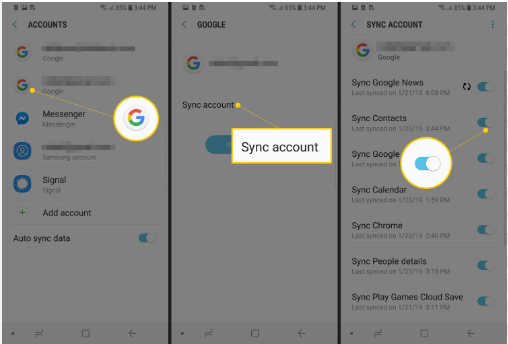
If your Android device saves contacts to the SIM card, you can move the SIM to your iPhone and import contacts.
✅ Steps:
- On Android:
- Open the Contacts app
- Tap Menu > Settings > Export
- Choose Export to SIM card
- Insert the SIM card into your iPhone
- On iPhone:
- Go to Settings > Contacts > Import SIM Contacts
- Select the desired account (iCloud or other)
⚠️ Limitation: SIM cards typically store only basic contact details and have a capacity limit (around 250 contacts).
Read also:-How to Install a Graphics Card in a PC: 5 Easy Steps for Smooth Performance
4. Use a VCF (vCard) File to Transfer Contacts Manually
You can export contacts into a .vcf file and import them into your iPhone via email or iCloud.
✅ Steps:
- On Android:
- Open Contacts app
- Tap Menu > Manage Contacts > Export
- Export contacts as a .vcf file to internal storage
- Email the .vcf file to yourself
- Open the email on your iPhone
- Tap the .vcf file and select Add All Contacts
Alternatively, you can import the .vcf via iCloud:
- Go to iCloud.com on a browser
- Log in with your Apple ID
- Select Contacts > Settings (gear icon) > Import vCard
- Upload the .vcf file exported from Android
5. Use Third-Party Apps (Optional Method)
Several apps help transfer contacts and other data between Android and iOS devices.
🔧 Popular Apps:
- Copy My Data
- Smart Transfer
- SHAREit (for offline sharing)
✅ General Steps:
- Install the app on both Android and iPhone
- Connect both devices to the same Wi-Fi network
- Follow in-app instructions to send contacts
⚠️ Warning: Always verify app permissions and read reviews before using third-party tools.
6. Use iCloud for Ongoing Syncing
After importing contacts, you can enable iCloud sync to back them up and keep them updated:
- On iPhone:
- Go to Settings > [Your Name] > iCloud
- Toggle Contacts ON
Now all contacts will automatically sync and back up to your iCloud account.
7. What to Do After Transfer
Once the transfer is complete:
- Check for duplicate or missing contacts
- Merge duplicate entries using iPhone’s Contacts app
- Delete unnecessary Google or SIM-based entries
- Set iCloud as your default contacts account:
- Settings > Contacts > Default Account > iCloud
Conclusion
Transferring contacts from Android to iPhone is no longer a complicated task. Whether you’re setting up a new iPhone or switching later, options like Move to iOS, Google sync, and manual transfer methods ensure you don’t lose your important contact data.
Always back up your contacts before initiating any migration and ensure both devices are fully charged and connected to stable Wi-Fi.