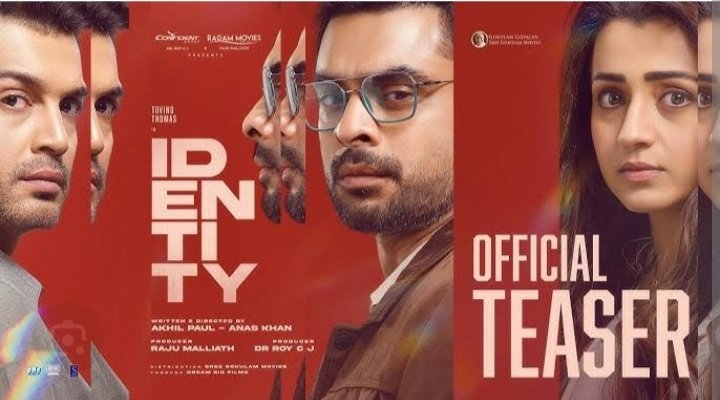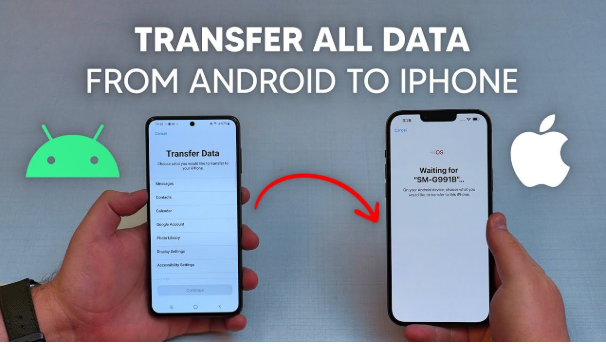Smartphone cameras are vital for daily life—whether for capturing memories, scanning documents, or attending virtual meetings. If your Android phone camera not working, it can be both frustrating and inconvenient.
This guide provides a step-by-step, formal solution to help diagnose and fix camera issues on Android devices. Causes can range from software glitches to hardware malfunctions or conflicting apps.
Table of Contents
ToggleAndroid phone camera not working
🔹 Step 1: Restart Your Phone
A quick restart often clears temporary bugs or glitches.
✅ How to Do It:
- Press and hold the power button
- Tap Restart (or Power Off and turn it back on after 30 seconds)
🔍 Why It Helps:
Restarts reinitialize background services and camera-related drivers that may have failed.
🔹 Step 2: Close All Apps and Try Again
Some apps, especially video or scanner apps, may lock the camera, preventing other apps from using it.
✅ What to Do:
- Tap the Recent Apps button
- Swipe away all open apps
- Reopen the Camera app and test
🔹 Step 3: Check for Error Messages
When launching the camera, do you see messages like:
- “Camera failed”
- “Can’t connect to the camera”
- “Camera keeps stopping”
These errors often indicate software conflicts or a driver failure.
🔹 Step 4: Clear Camera App Cache and Data
Corrupted cache can prevent the camera from functioning correctly.
✅ How to Clear Cache:
- Go to Settings > Apps > Camera
- Tap Storage
- Tap Clear Cache
- If the issue persists, tap Clear Data (resets app settings)
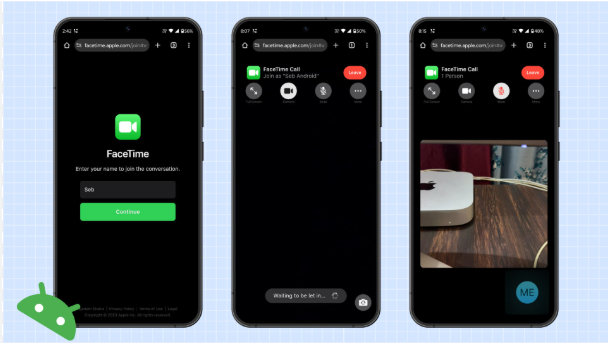
🔹 Step 5: Check for App Conflicts
Third-party apps that use the camera (like Snapchat, WhatsApp, Instagram, or QR scanners) may conflict with the stock Camera app.
✅ What to Do:
- Uninstall or force stop apps that recently used the camera
- Go to Settings > Apps > [App Name] > Force Stop
- Reboot the phone and test the camera again
🔹 Step 6: Boot into Safe Mode
Safe Mode disables third-party apps, helping determine if the issue is app-related.
✅ To Enter Safe Mode:
- Most Android phones:
- Press and hold the power button
- Tap and hold Power Off until the Safe Mode option appears
- Tap OK
- Test the camera in Safe Mode
- To exit Safe Mode, simply restart the phone
🔍 If Camera Works in Safe Mode:
You likely have a third-party app conflict. Uninstall suspicious apps one by one to find the culprit.
🔹 Step 7: Check for System Updates
Outdated firmware or bugs in system software can affect the camera.
✅ To Check for Updates:
- Settings > System > Software Update
- Download and install any pending updates
- Reboot the phone after update
Read also:-How to Free Up RAM on Android: A Step-by-Step Guide
🔹 Step 8: Reset App Preferences
Resetting app permissions can fix settings that block the camera from functioning.
✅ How to Reset:
- Go to Settings > Apps
- Tap the three-dot menu > Reset app preferences
This resets all app defaults and permissions without deleting personal data.
🔹 Step 9: Test with a Third-Party Camera App
Try another camera app to confirm if the problem is specific to the stock camera.
🔧 Recommended Apps:
- Open Camera
- Camera FV-5
- Manual Camera
If these apps also don’t work, the issue might be hardware-related.
🔹 Step 10: Perform a Factory Reset (Last Resort)
If the camera still doesn’t work after trying all steps above, a factory reset may resolve deep software conflicts.
⚠️ Warning:
Back up all your data first. This step erases all files, settings, and installed apps.
✅ Steps:
- Go to Settings > System > Reset > Factory Data Reset
- Follow on-screen instructions to erase all data
- Set up the phone and test the camera again
🔹 Step 11: Check for Hardware Issues
If:
- The camera lens is physically damaged
- You hear clicking sounds
- The camera app crashes instantly every time
…your phone may have a hardware fault. In this case:
✅ What to Do:
- Visit an authorized service center
- Request a diagnostic test for the camera module
- Consider replacement if under warranty or coverage
✅ Conclusion
If your Android phone camera is not working, the issue could stem from minor software glitches to serious hardware damage. Follow this guide in order, starting with basic restarts and cache clearing, then advancing to Safe Mode and system resets.
If none of these steps resolve the issue, professional inspection is likely necessary.