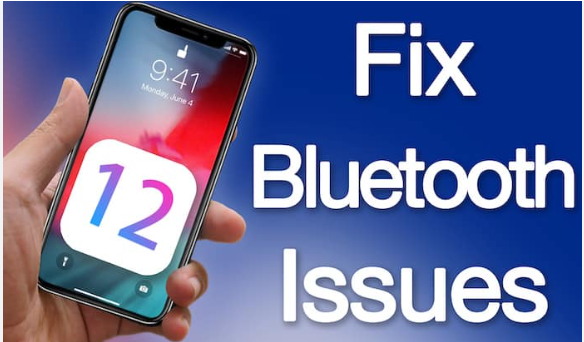Explanation (Based on Your Conditions):
Bluetooth is essential for connecting your iPhone to wireless headphones, speakers, car systems, and other devices. When Bluetooth Not Working on iPhone, it can disrupt daily tasks like making calls, playing audio, or transferring files.
This article provides a comprehensive step-by-step guide to diagnosing and resolving Bluetooth problems on iPhones, whether you’re dealing with connectivity drops, pairing failures, or greyed-out Bluetooth settings.
Table of Contents
ToggleBluetooth Not Working on iPhone step-by-step:-
🔹 Step 1: Check if Bluetooth Is Enabled
Before assuming there’s a problem, ensure Bluetooth is turned on.
✅ How to Check:
- Go to Settings > Bluetooth
- Make sure the toggle is switched on (green)
- Or swipe down Control Center and tap the Bluetooth icon
💡 If the icon is grey or stuck, the issue may be software-related (see later steps).🔹 Step 2: Toggle Bluetooth Off and On
Resetting the Bluetooth connection can resolve minor glitches.
✅ What to Do:
- Go to Settings > Bluetooth
- Turn it Off, wait 10 seconds, and turn it On again
- Try reconnecting the device
Alternatively, restart your iPhone and then turn Bluetooth back on.
🔹 Step 3: Forget and Re-Pair the Bluetooth Device
If your device fails to connect or keeps disconnecting, unpairing and reconnecting may solve the issue.
✅ Steps:
- Go to Settings > Bluetooth
- Tap the info icon (ℹ️) next to the device name
- Tap Forget This Device
- Restart your iPhone
- Pair the Bluetooth device again as new
📝 This clears any saved pairing conflicts or corrupt settings.
🔹 Step 4: Restart Both Devices
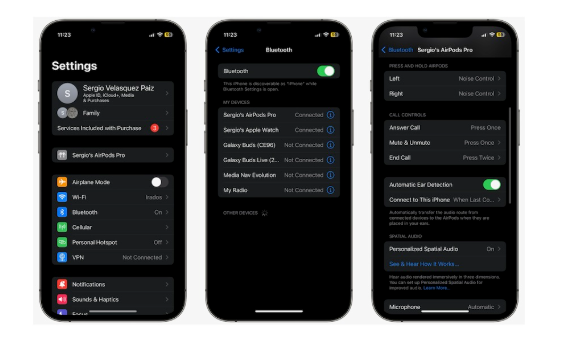
Sometimes the problem lies not with the iPhone, but with the other Bluetooth device.
✅ Steps:
- Restart your iPhone
- Turn off and then restart your Bluetooth accessory
- Put the Bluetooth device back into pairing mode
- Try pairing again
🔹 Step 5: Update iOS to the Latest Version
Outdated iOS versions may cause Bluetooth instability, especially after major updates.
✅ How to Check:
- Go to Settings > General > Software Update
- If an update is available, tap Download and Install
- Restart the iPhone after updating
🔧 Apple often includes Bluetooth fixes in iOS updates.
🔹 Step 6: Reset Network Settings
Resetting network settings clears all saved Wi-Fi, Bluetooth, and VPN configurations—often resolving stubborn pairing and connectivity issues.
⚠️ Warning:
This will remove saved Wi-Fi networks and Bluetooth pairings, but it won’t erase your personal data.
✅ Steps:
- Settings > General > Transfer or Reset iPhone > Reset > Reset Network Settings
- Enter your passcode if prompted
- The iPhone will restart; try reconnecting Bluetooth
Read also:-How to Flash Android Phone: A Step-by-Step Guide for Beginners
🔹 Step 7: Try Pairing with Another Device
To determine whether the issue is with your iPhone or the Bluetooth accessory:
- Pair the Bluetooth device with another phone or computer
- Try pairing another Bluetooth device with your iPhone
🔍 Outcome:
- If other devices pair with your iPhone: issue is with the original accessory
- If no devices pair with your iPhone: issue is on your iPhone side
🔹 Step 8: Check Bluetooth Range and Interference
Bluetooth works best within a range of 10 meters (30 feet) and can be affected by:
- Thick walls or metal surfaces
- Other active wireless devices (e.g., Wi-Fi routers, microwaves)
- Weak batteries in the Bluetooth accessory
✅ Tips:
- Keep both devices close together
- Avoid interference-prone areas
- Ensure both devices are fully charged
🔹 Step 9: Reset All Settings (Advanced)
If issues persist, resetting all settings restores all system configurations to default.
⚠️ Caution:
This will not delete your apps or files, but will reset settings like display, location, privacy, keyboard, and network.
✅ Steps:
- Go to Settings > General > Transfer or Reset iPhone > Reset > Reset All Settings
- Enter your passcode and confirm
- After restart, re-enable Bluetooth and test again
🔹 Step 10: Contact Apple Support (Hardware Issue)
If your iPhone’s Bluetooth:
- Won’t turn on
- Is greyed out in Settings
- Fails to discover any devices even after resets
…it may have a hardware fault, such as:
- Bluetooth chip malfunction
- Antenna issues
- Logic board damage
✅ What to Do:
- Visit an Apple Store or authorized service provider
- Run a hardware diagnostic
- Check for warranty coverage or AppleCare+
✅ Conclusion
When Bluetooth is not working on an iPhone, the cause is usually a minor software glitch, a conflicting setting, or a connection problem. Start with the simplest steps—restarting, toggling Bluetooth, or re-pairing the device—and progress to resets and updates as needed.
If none of the steps work, a hardware repair may be necessary. Acting quickly can help preserve device functionality and ensure seamless wireless connectivity.
✅ High Search Keywords (comma-separated):
Bluetooth not working on iPhone, iPhone can’t connect Bluetooth, iPhone Bluetooth fix, reset iPhone Bluetooth settings, iOS Bluetooth problem, Bluetooth greyed out iPhone, how to fix Bluetooth iPhone