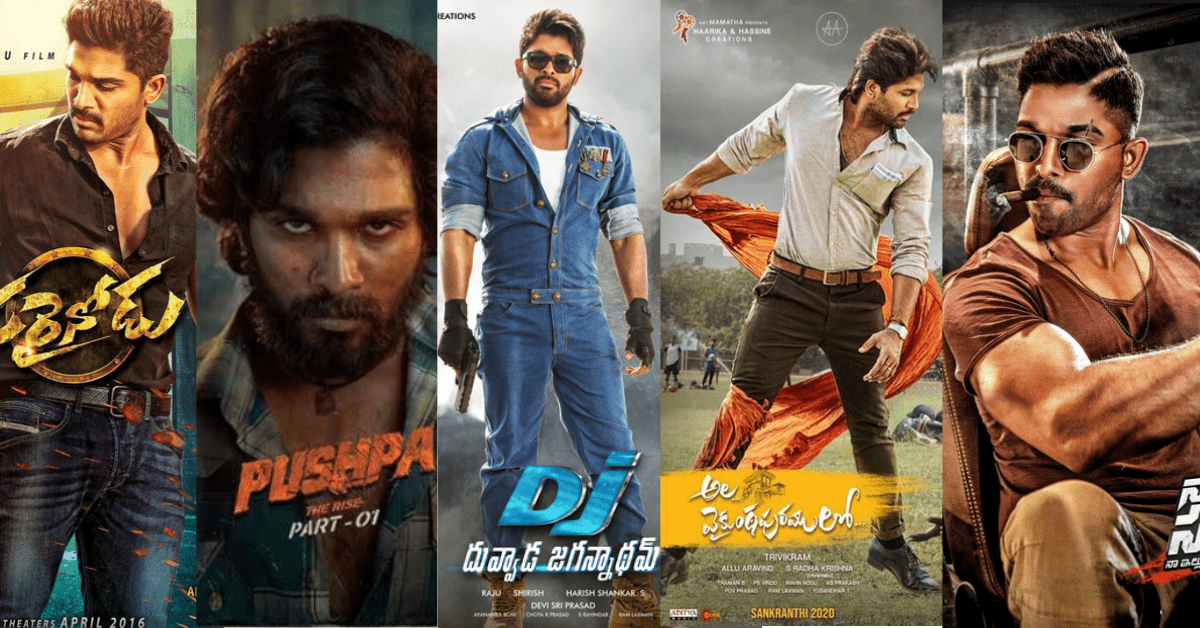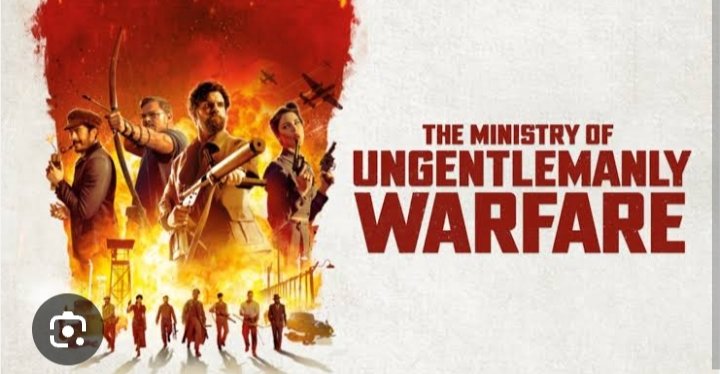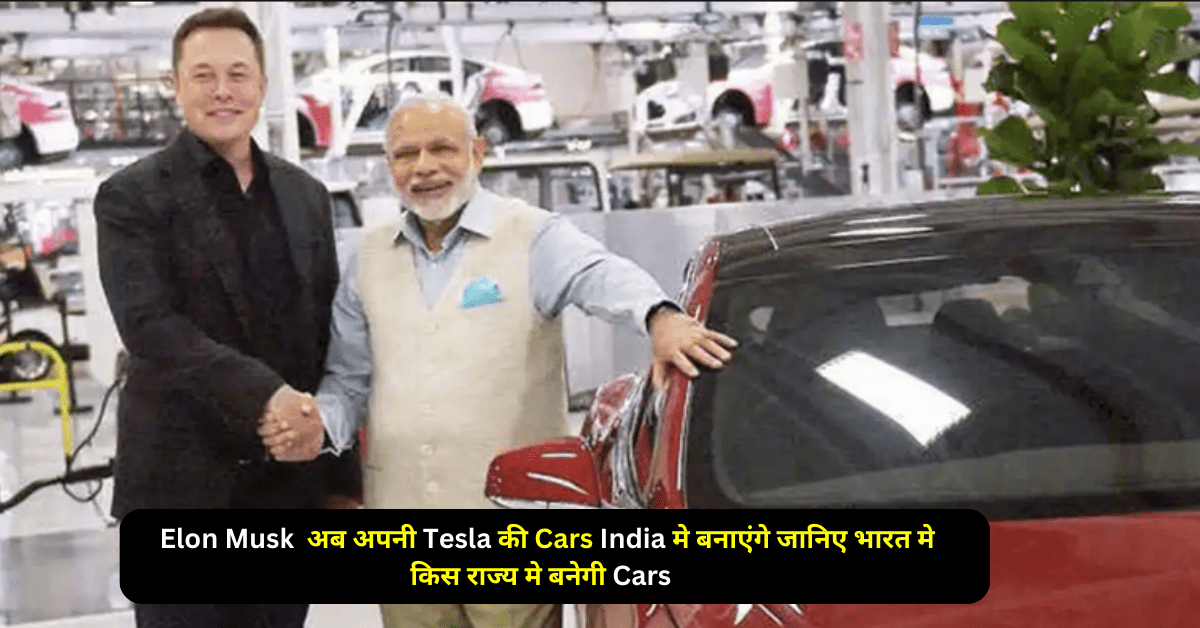Backing up your smartphone is one of the most important steps you can take to protect your data. Whether it’s contacts, photos, messages, or important files, losing them due to an accident, theft, or software error can be stressful. If you own a Samsung device, learning how to backup Samsung phone to PC ensures your data remains safe and accessible whenever needed. This guide explains everything in a simple, clear way.
Table of Contents
ToggleWhy Backup Samsung Phone to PC?
Smartphones store almost all of our digital lives. But risks like accidental deletion, malware attacks, or hardware failures are always present. Creating a backup on your PC provides:
- Data security: Copies of your photos, videos, and documents remain safe.
- Easy recovery: Restore data quickly if you reset or change your phone.
- More space: Free up phone storage without losing memories.
- Peace of mind: Always know your information is protected.
Methods to Backup Samsung Phone to PC
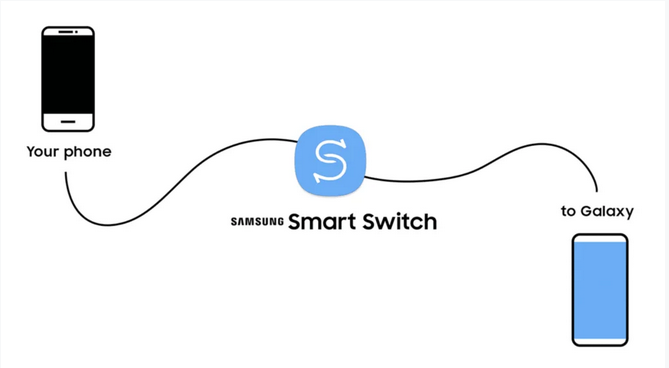
1. Using Samsung Smart Switch
Samsung provides a built-in tool called Smart Switch that makes backups simple. Once installed on your PC, connect your phone with a USB cable. You can then choose to back up contacts, messages, call logs, photos, and apps with one click.
2. Manual File Transfer
If you only need to save media files like photos and videos, you can directly connect your phone to the PC. Copy and paste files from your phone’s internal storage or SD card into a folder on your computer. This method is simple but does not save contacts or app data.
3. Backup with Third-Party Software
There are various backup applications that support Samsung devices. They allow you to create a full backup including contacts, music, videos, apps, and even settings. Choose a trusted tool that ensures privacy and security of your files.
4. Using Samsung Cloud (then transferring to PC)
If you already use Samsung Cloud to back up your data, you can log in on your PC and download those files. This way, you keep an extra copy both online and offline.
Step-by-Step Guide – How to Backup Samsung Phone to PC Using Smart Switch
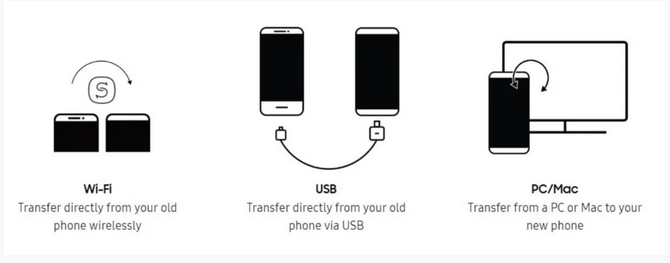
- Download and install Samsung Smart Switch on your PC.
- Connect your Samsung phone using a USB cable.
- Unlock your phone and allow permission for file transfer.
- Open Smart Switch on the PC.
- Select Backup and choose the categories of data you want to save.
- Wait for the backup process to complete.
- Disconnect your phone safely.
Your phone’s data is now safely stored on your computer and ready to be restored when needed.
Read also:-How to Enable Double Touch Display Samsung: 5 Simple and Powerful Steps
Tips for Successful Backup
- Always use the original USB cable for stable connection.
- Ensure your PC has enough storage space.
- Make a habit of backing up regularly, at least once a month.
- Keep multiple backups if possible—one on your PC and another on an external drive.
Frequently Asked Questions (FAQs)
Q1. How often should I backup my Samsung phone to PC?
It is recommended to backup at least once a month or before any major software update.
Q2. Does Smart Switch backup app data?
Yes, Smart Switch saves app data, contacts, photos, and more, but some third-party apps may have limited backup support.
Q3. Can I restore backup to another Samsung phone?
Yes, backups can be restored to a new Samsung device, making it easy to switch phones without losing data.
Q4. Is manual transfer enough for full backup?
No. Manual transfer only saves files like photos and videos. For full backup including contacts and apps, use Smart Switch or other software.
Q5. What if my PC doesn’t detect my Samsung phone?
Check the USB cable, enable file transfer (MTP) mode, and ensure drivers are updated. Restart both phone and PC if needed.
Final Thoughts
Knowing how to backup Samsung phone to PC is essential in today’s digital world. It keeps your memories, contacts, and important files safe from unexpected loss. By using Smart Switch, manual transfer, or third-party tools, you can create reliable backups within minutes. Regular backups not only protect your data but also give you peace of mind, knowing you’ll never lose what matters most.