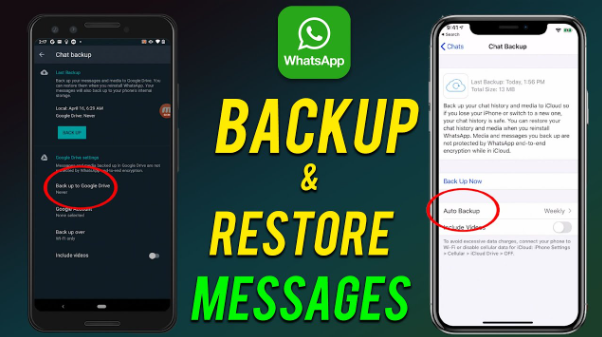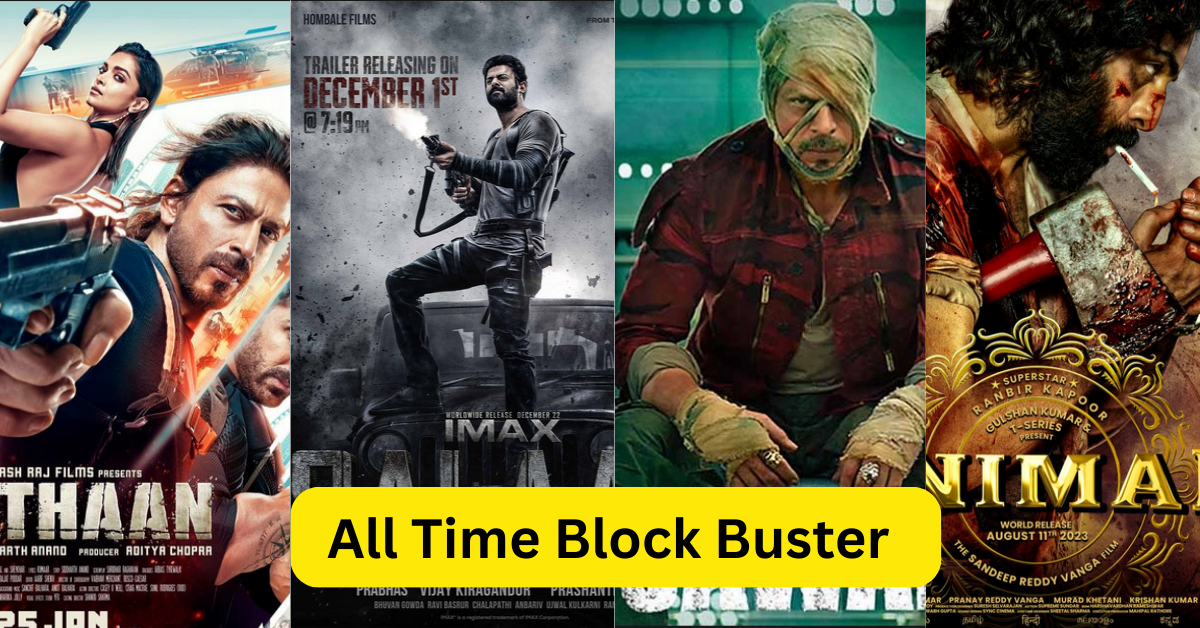WhatsApp is one of the most widely used messaging platforms in the world. Whether it’s personal conversations, work-related chats, or media files, losing your WhatsApp data can be frustrating. Thankfully, WhatsApp offers seamless backup options for both Android and iPhone users. In this guide, we’ll show you how to backup WhatsApp chats step-by-step so you never lose your data again.
Table of Contents
Toggle2. Why Backing Up WhatsApp Chats is Important
- Prevent data loss due to device crash or theft
- Transfer chats to a new phone
- Store important conversations and media securely
- Restore messages after uninstalling the app
“A backup is your insurance policy in the digital world.” – TechRadar
3. How to Backup WhatsApp Chats on Android
Android users can use Google Drive to store chat backups.
Steps to Backup on Android:
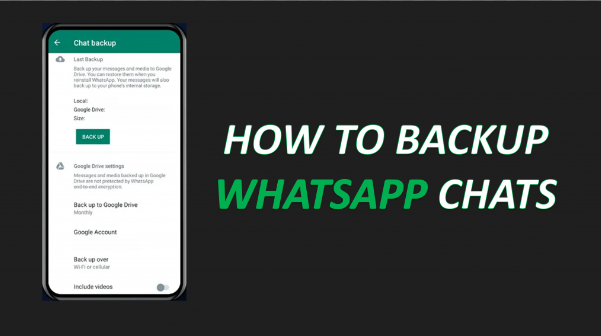
- Open WhatsApp
- Tap on three dots (top-right) → Go to Settings
- Tap Chats → Select Chat Backup
- Tap Back Up to Google Drive and choose backup frequency (Daily/Weekly/Monthly)
- Choose your Google account
- Tap Back Up to start the process
Enable Auto Backup:
- Select “Daily” for regular backups
- Ensure you’re connected to Wi-Fi for faster uploads
4. How to Backup WhatsApp Chats on iPhone
iPhone users rely on iCloud for chat backup.
Steps to Backup on iPhone:
- Open WhatsApp
- Go to Settings → Chats → Chat Backup
- Tap Back Up Now
- Enable Auto Backup and set frequency
- Make sure iCloud Drive is turned on in iPhone settings
Note: You must have enough iCloud storage available to complete the backup.
5. How to Restore WhatsApp Chats on a New Device
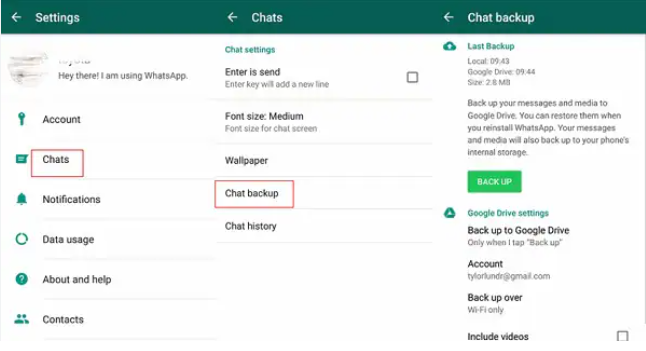
Android:
- Install WhatsApp
- Verify your phone number
- Tap Restore when prompted
- Wait for the backup to download from Google Drive
iPhone:
- Install WhatsApp
- Verify your number
- iCloud will detect available backup → Tap Restore Chat History
6. Manual Backup (Local Backup Method for Android)
WhatsApp also creates a local backup every day at 2 AM, stored in your phone’s internal memory.
Steps:
- Go to:
Internal Storage > WhatsApp > Databases - Copy the latest file (e.g., msgstore.db.crypt14)
- You can move this file to your PC or external storage manually
Useful for offline or custom backups.
Read:–Wi-Fi Not Working? Here’s How to Fix It — A Complete Guide for Canadians
7. How to Schedule Automatic Backups
To ensure you don’t forget:
- For Android:
Settings > Chats > Chat Backup > Google Drive settings
Choose: Daily, Weekly, or Monthly - For iPhone:
Settings > Chats > Chat Backup > Auto Backup > Choose frequency
Keep phone connected to Wi-Fi and charging during scheduled time.
8. Tips to Ensure Successful Backups
- Ensure your Google/iCloud account is active
- Sufficient free storage in Drive/iCloud
- Strong and stable internet connection
- Keep WhatsApp updated to latest version
- Avoid force-closing WhatsApp during backup
9. Common Issues and Fixes
| Problem | Solution |
|---|---|
| Backup stuck at 0% | Reconnect Wi-Fi or mobile data |
| Not enough space | Free up Drive/iCloud storage |
| Backup option greyed | Reinstall WhatsApp or re-link account |
| Can’t restore chats | Ensure same phone number & account used |
10. Final Thoughts
Backing up WhatsApp chats is essential for securing your digital communication. Whether you’re switching phones or protecting against data loss, having a proper backup plan gives peace of mind. Always keep your backups regular and verified.
Pro Tip: Back up over Wi-Fi to save mobile data and avoid interruptions.
Focus Keyword Usage Summary:
- Focus Keyword: How to backup WhatsApp chats (used 9+ times)
- Related Keywords: WhatsApp chat backup, Google Drive backup, iCloud backup, restore WhatsApp, local backup
Tags (for SEO):
how to backup WhatsApp chats, WhatsApp Google Drive backup, WhatsApp iPhone backup, restore WhatsApp chats, backup WhatsApp without cloud