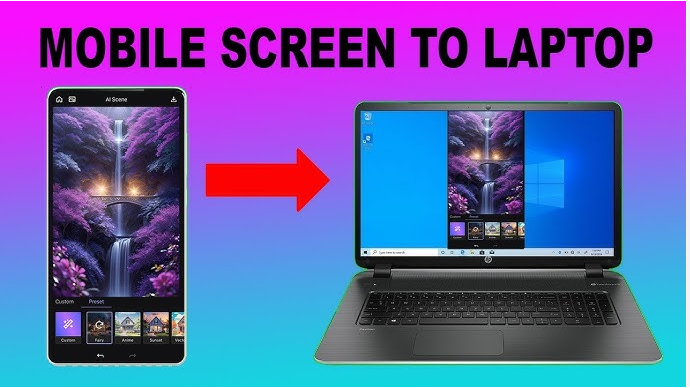Need a bigger screen for gaming, streaming, or a presentation? Learning how to cast phone screen to laptop is the easiest way to mirror your Android or iPhone display onto your PC screen—wirelessly or with a cable. Whether you’re a student, gamer, or work-from-home user, screen casting is a powerful tool.
This article walks you through various methods, both wireless and wired, and the best apps/tools to make it simple—even if you’re not tech-savvy.
Table of Contents
Toggle💡 Why Cast Your Phone Screen to a Laptop?
Here are some reasons users mirror their phone to a PC:
- Watch videos or photos on a bigger screen
- Play mobile games using keyboard/mouse
- Show presentations or demos
- Respond to WhatsApp/SMS using laptop
- Record mobile screen from PC
Let’s dive into the step-by-step methods.
🛠️ How to Cast Phone Screen to Laptop – Step-by-Step Methods
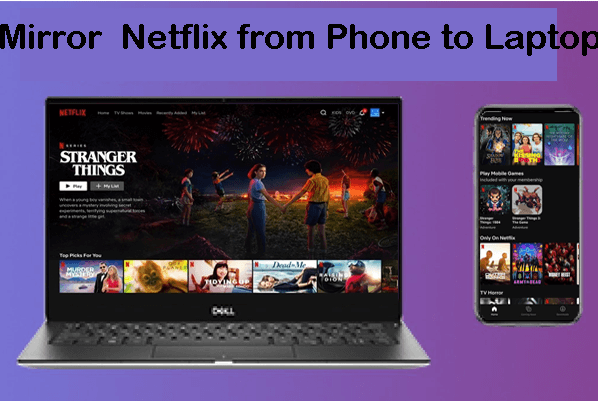
✅ 1. Using Wireless Display (Android + Windows 10/11)
If you have an Android phone and a Windows 10 or 11 laptop, you can use built-in Miracast support.
📌 Steps:
- On your laptop, go to:
Settings → System → Projecting to this PC
Turn on “Available Everywhere.” - On your Android phone:
Swipe down → Tap Smart View, Cast, or Screen Mirroring (depends on brand) - Select your laptop name from the list
- Accept the connection prompt on your laptop
Your phone screen should now appear on your laptop!
✅ 2. Using Third-Party App: Vysor (Android + USB or Wi-Fi)
Vysor is one of the most popular tools to mirror your Android screen to a PC via USB or Wi-Fi.
📌 Steps:
- On PC: Download and install Vysor app from www.vysor.io
- On phone: Enable Developer Options → USB Debugging
- Connect phone via USB
- Launch Vysor and select your device
- Tap “View” to cast the screen
Vysor offers smooth performance and control using keyboard/mouse (free & paid versions available).
✅ 3. For iPhone Users – Use AirDroid Cast or LetsView
iPhones can’t use Miracast, so third-party tools like AirDroid Cast or LetsView work best.
📌 Steps (AirDroid Cast):
- Download AirDroid Cast on both phone and PC
- Open app → Select Cast to PC
- Scan the QR code or enter cast code
- Accept the prompt on PC
AirDroid allows wireless casting with control options.
✅ 4. Using Scrcpy (Advanced Android Users, Free & Open Source)
Scrcpy is a free, lightweight screen mirroring tool for Android.
📌 Steps:
- Download Scrcpy on Windows from GitHub
- Enable USB Debugging on phone
- Connect via USB cable
- Run
scrcpy.exe
No app needed on the phone; great for developers and low-latency casting.
Read also:-How to Hide Photos and Videos in Calculator Apps: 5 Smart Tricks for Total Privacy
🧠 LSI Keywords Used Naturally
- screen mirroring Android to PC,
- how to mirror phone to laptop,
- cast mobile screen to computer,
- Android to Windows screen sharing,
- wireless display phone to PC,
- mirror iPhone to laptop,
- laptop as smart screen,
✅ Extra Tips for Smooth Casting
- Use strong Wi-Fi for wireless casting
- Keep both devices on the same network
- Turn off battery saver while casting
- Use landscape mode for better view
- Lower screen brightness to save battery
❓ Frequently Asked Questions (FAQ)
Q1: Can I cast my phone to a laptop without internet?
Yes! If using USB (Scrcpy, Vysor) or direct Wi-Fi, no internet is needed—just local connection.
Q2: Is casting the same as screen recording?
No. Casting shows your live screen on another display. Recording saves the screen to a file.
Q3: Why can’t I see the Cast option?
Some Android phones hide this under different names like “Smart View” or require enabling developer options.
Q4: Is it safe to use third-party apps like Vysor or AirDroid?
Yes, they are widely used and trusted. Download only from official sources.
Q5: Can I control my phone from the laptop while casting?
Apps like Vysor and AirDroid Cast offer this feature (usually in paid versions).
🎯 Final Thoughts
Whether you’re streaming content, attending meetings, or sharing tutorials, knowing how to cast phone screen to laptop helps bridge the mobile and desktop worlds. From simple built-in tools like Miracast to powerful third-party apps like Vysor and AirDroid, you have multiple options based on your needs and device.