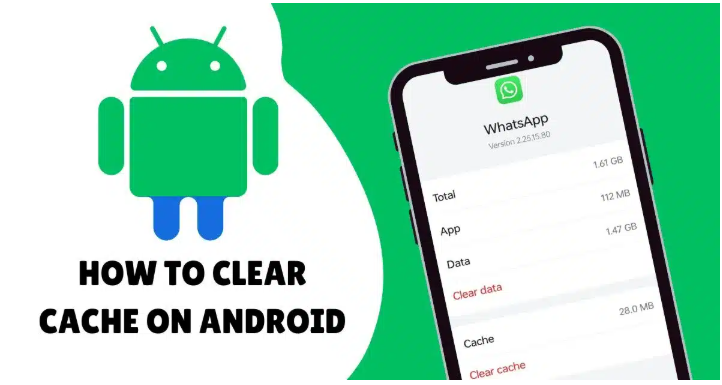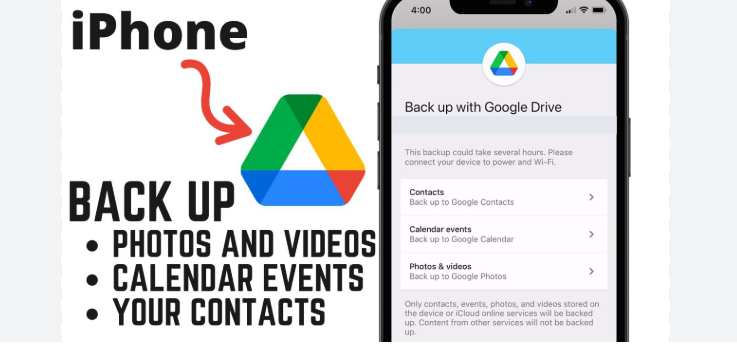Is your Android phone lagging, freezing, or running out of space? One quick fix is learning how to clear cache on Android phone. Cached data is temporary storage that apps and your browser use to load faster, but over time, it can slow down your phone instead.
In this guide, you’ll learn how to delete cache on Android safely—whether it’s for a single app or the entire system. It’s an easy way to refresh your device, recover storage space, and speed things up.
Table of Contents
Toggle🧠 What Is Cached Data?
Cache is temporary data stored by apps and websites to help load faster during your next visit. For example:
- Instagram stores images so they don’t reload every time
- Google Chrome saves website scripts and images
- YouTube may cache videos or thumbnails for quicker access
While helpful, cache files can pile up, taking up storage and causing your phone to slow down.
🛠️ How to Clear Cache on Android Phone – Step-by-Step Guide
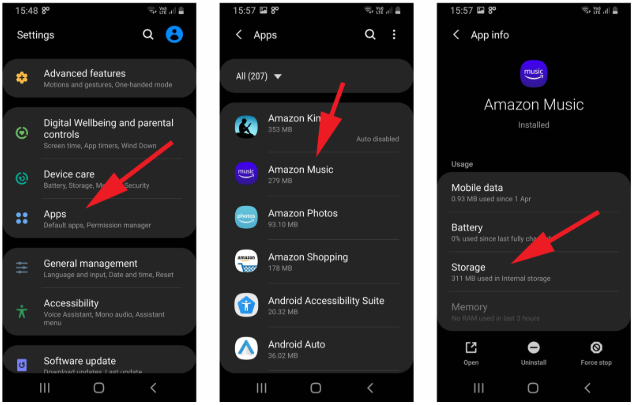
There are two main ways to clear cache: per app and system-wide (browser & storage cleaner).
✅ Method 1: Clear Cache for Individual Apps
This is useful if one app is misbehaving or taking too much space.
Steps:
- Open Settings on your Android device
- Tap on Apps or Apps & Notifications
- Choose the app you want (e.g., Facebook, Instagram)
- Tap Storage
- Tap Clear Cache
📌 Note: Do NOT tap “Clear Data” unless you want to reset the app.
✅ Method 2: Clear Cache from the Browser (e.g., Chrome)
If websites are slow or not loading properly, your browser cache may be overloaded.
Steps:
- Open Google Chrome
- Tap the three-dot menu in the top right
- Tap History → Clear browsing data
- Select Cached images and files
- Choose a time range (last hour, 24 hours, all time)
- Tap Clear Data
This will remove old files but not your passwords or history (unless you select those too).
✅ Method 3: Use Device Maintenance or Storage Cleaner
Some phones (like Samsung, Xiaomi, Realme) have a built-in cleaner to remove junk files.
Steps:
- Go to Settings → Battery & Device Care
- Tap Storage or Clean Now
- The system will scan and remove unnecessary cached files
Alternatively, use trusted apps like Files by Google, which cleans up safely.
🚫 Things to Keep in Mind
- Clearing cache won’t delete your personal data or log you out
- It can help fix app crashes, slow performance, and freezing issues
- Over time, the cache builds up again—it’s normal
- Don’t overdo it daily; clearing cache once every 1–2 weeks is enough
Read also:-How to Increase Speaker Volume on Phone: 7 Easy Tips for Louder Sound
✅ When Should You Clear Cache?
- App crashes or won’t open
- Websites don’t load correctly
- Phone storage is full
- Battery drains faster than usual
- Phone feels sluggish
🧠 LSI Keywords Used
- delete app cache
- Android cache cleaner
- clear Chrome cache
- improve phone speed
- phone storage full
- system junk files Android
- boost Android performance
❓ Frequently Asked Questions (FAQ)
Q1: Will clearing cache delete my photos or files?
No. Cache only includes temporary files. Your photos, videos, and documents remain safe.
Q2: How often should I clear cache on Android?
Once every few weeks or when an app starts acting weird or slowing down.
Q3: Is it safe to clear cache?
Yes. It helps fix bugs, free up space, and improve performance without harming your phone.
Q4: What’s the difference between Clear Cache and Clear Data?
Clear Cache removes temporary files. Clear Data resets the app to factory settings and deletes all app data.
Q5: Can I use third-party apps to clear cache?
Yes. Files by Google, CCleaner, or SD Maid are reliable. Avoid apps with too many ads or unknown developers.
📱 Final Thoughts
Now that you know how to clear cache on Android phone, you can take better control of your phone’s performance. Whether you’re freeing up space or fixing a glitchy app, clearing cache is one of the easiest and safest solutions.
Make it a part of your regular phone maintenance routine, and enjoy a cleaner, faster Android experience—no technical skills needed!