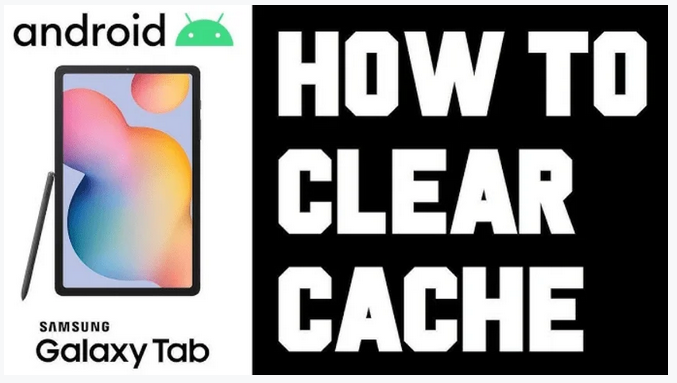If your device feels slow or apps keep crashing, you might be wondering How to Clear Cache Samsung Tablet easily without losing data. Clearing cache is one of the simplest ways to boost performance, free up storage, and fix common glitches. By removing unnecessary temporary files, your Samsung tablet can run faster and smoother, making everyday tasks more enjoyable.
Table of Contents
ToggleIntroduction
Over time, your Samsung tablet can start feeling slower, apps may take longer to load, and storage may seem mysteriously full. One common cause of this is the buildup of cached data. The cache stores temporary files that help apps and the system run faster, but when it gets too large or corrupted, it can lead to performance issues. The good news is, you can easily fix this by clearing cache. In this guide, we’ll cover how to clear cache on a Samsung tablet step by step, along with tips to maintain smooth performance.
What is Cache on a Samsung Tablet?

Cache is temporary data stored by apps and the Android system to speed up performance. For example, when you open a browser, cached files help load frequently visited websites faster. Similarly, video streaming apps save thumbnails and playback data to improve your experience.
There are two main types of cache on your Samsung tablet:
- App Cache – Temporary data stored by individual apps.
- System Cache – Files stored by the operating system for smooth functioning.
While cache is useful, too much of it can slow down your tablet or even cause apps to crash.
Why Clear Cache on a Samsung Tablet?
Clearing cache helps in several ways:
- Boosts performance – Removes unnecessary files that slow down your device.
- Fixes app glitches – Helps when apps freeze, crash, or fail to load content.
- Frees storage space – Clears junk data that takes up valuable memory.
- Improves battery life – Reduces background processes caused by corrupted cache.
- Enhances system stability – Prevents lags and improves overall device performance.
How to Clear App Cache on Samsung Tablet

Follow these steps to clear the cache of individual apps:
- Unlock your Samsung tablet and go to Settings.
- Tap on Apps or Applications.
- Select the app you want to clear cache for (e.g., Chrome, YouTube, or Facebook).
- Tap Storage.
- Choose Clear Cache.
This will remove only the temporary files for that app without deleting your personal data.
How to Clear System Cache on Samsung Tablet
Sometimes, clearing just the app cache is not enough. You may need to clear the system cache partition. Here’s how:
- Power off your Samsung tablet.
- Press and hold the Power button + Volume Up simultaneously until the Samsung logo appears.
- Release the buttons to enter Recovery Mode.
- Use the volume buttons to navigate and highlight Wipe Cache Partition.
- Press the Power button to confirm.
- Once done, select Reboot System Now.
This process won’t delete your personal files or apps; it only clears system cache.
Tips to Keep Your Samsung Tablet Fast

- Restart your tablet regularly to refresh memory.
- Keep your software updated for better cache management.
- Uninstall apps you no longer use.
- Use storage management tools in Device Care under settings.
Read also:-How to Set Up Voicemail on Samsung S24: 5 Easy Steps for a Smooth Experience
Common Mistakes to Avoid
- Don’t clear cache too frequently—it’s meant to help apps run faster.
- Avoid using untrusted third-party “cleaner” apps that may harm your tablet.
- Don’t confuse Clear Data with Clear Cache. Clearing data resets the app completely.
FAQ
Q1: Will clearing cache delete my personal data?
No, clearing cache only removes temporary files. Your photos, videos, and app data remain safe.
Q2: How often should I clear cache on my Samsung tablet?
Once every few months is enough, or when you notice slow performance or app glitches.
Q3: What happens if I clear cache partition?
It improves system performance without affecting your personal files or apps.
Q4: Is it safe to clear cache regularly?
Yes, it’s completely safe. Just avoid doing it too often, as cache also helps apps load faster.
Q5: Can clearing cache improve battery life?
Yes, sometimes clearing cache reduces unnecessary background activity, which helps battery efficiency.
Conclusion
Knowing how to clear cache on a Samsung tablet is a simple yet effective way to improve speed, fix app issues, and free up storage. Whether you choose to clear app cache for specific applications or wipe the system cache partition, these steps ensure your device runs smoothly. By practicing good cache management, your Samsung tablet will stay fast, responsive, and reliable for everyday use.