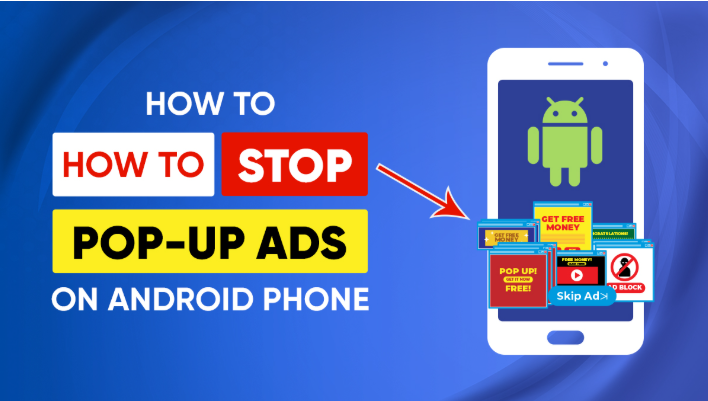Tired of random ads showing up while using your Android phone? You’re not alone. Whether they appear in your browser, on the home screen, or inside apps, knowing How to Disable Pop-Up Ads on Android Phone can help you enjoy a smoother, ad-free experience.
Pop-up ads not only interrupt what you’re doing—they can also slow down your phone, waste data, and sometimes even lead to harmful malware. Fortunately, there are safe and simple ways to get rid of them.
Table of Contents
Toggle📲 What Causes Pop-Up Ads on Android?
Pop-up ads can come from different sources:
- Free apps with aggressive ad networks
- Malicious apps or fake tools installed accidentally
- Web browsers that allow intrusive site notifications
- Adware or spyware disguised as system apps
Let’s go through how to identify and stop them.
🛠️ How to Disable Pop-Up Ads on Android Phone – Step-by-Step
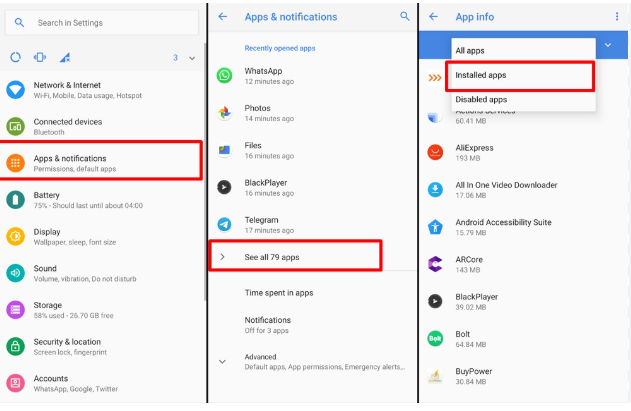
✅ 1. Turn Off Pop-Ups in Chrome or Other Browsers
Most Android users use Google Chrome. It’s important to block pop-ups directly in the browser.
Steps:
- Open Chrome
- Tap the three dots (menu) → Settings
- Tap Site settings → Pop-ups and redirects
- Turn Pop-ups OFF
- Go back and tap Notifications → Block sites sending unwanted ads
📌 This method also works on browsers like Firefox, Opera, and Edge with minor differences in layout.
✅ 2. Identify and Uninstall Malicious Apps
Pop-up ads often come from recently installed apps with bad ad networks.
Steps:
- Go to Settings → Apps
- Look for apps you don’t recognize or didn’t install intentionally
- Tap and select Uninstall
📌 If you can’t uninstall an app, it may have Device Admin permission—go to Settings → Security → Device Admin Apps and disable access first.
✅ 3. Use Safe Mode to Detect Adware
Booting your phone in Safe Mode disables third-party apps, helping you identify the source of pop-ups.
Steps:
- Press and hold the Power button
- Long-press “Power Off” and tap Reboot to Safe Mode
- Use the phone for a few minutes
- If no pop-ups appear, it’s likely caused by a third-party app
Uninstall any suspicious apps added recently.
✅ 4. Block Ads with Private DNS (Android 9+)
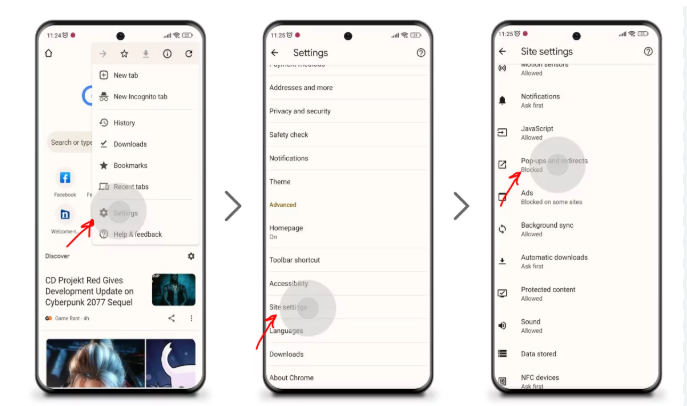
If your phone supports Private DNS, you can block ads system-wide using ad-blocking DNS services.
Steps:
- Go to Settings → Network & Internet → Private DNS
- Select Private DNS provider hostname
- Enter:
dns.adguard.comordns.family.adguard.com - Tap Save
📌 This method blocks many in-app and browser ads without third-party apps.
✅ 5. Use a Trusted Ad Blocker App (Optional)
While not necessary for all users, ad blocker apps help block ads across apps and browsers.
Top-rated apps:
- AdGuard (free and premium)
- Blokada (open-source)
- DNS66 (for advanced users)
⚠️ Avoid unknown ad blockers—they might be adware in disguise.
✅ 6. Turn Off Personalization in Google Ads
You can reduce targeted ads by limiting Google’s ad tracking.
Steps:
- Go to Settings → Google → Ads
- Toggle ON Opt out of Ads Personalization
- Tap Reset advertising ID
✅ 7. Keep Your Phone Updated
Phone manufacturers often release security patches that protect against adware and malicious pop-ups.
- Go to Settings → System → Software Update
- Download and install any pending updates
Read also:-How to Cast Phone Screen to Laptop: 3 Simple Methods That Work Instantl
🧠 LSI Keywords Used
- stop Android pop-up ads
- remove adware from phone
- block ads on Chrome Android
- clean Android from spam
- prevent unwanted ads mobile
- phone ad blocker app
- disable site notifications Android
❓ Frequently Asked Questions (FAQ)
Q1: Why do I keep getting ads on my Android phone?
Pop-up ads are often caused by free apps, fake tools, or browser settings that allow site notifications.
Q2: Are pop-up ads harmful?
Some can be harmless, but others may redirect you to phishing or malware websites. It’s safer to block them.
Q3: Can I block ads without root?
Yes! Use private DNS, ad blocker apps, and browser settings to block most ads without rooting your phone.
Q4: What’s the best ad blocker for Android?
AdGuard and Blokada are popular and reliable. Avoid unknown apps with few reviews.
Q5: Can I block YouTube ads using these methods?
No. Most system-wide ad blockers do not affect YouTube. Consider YouTube Premium or apps like NewPipe.
🎯 Final Thoughts
Knowing how to disable pop up ads on Android phone helps you reclaim your screen, improve performance, and stay safe. Whether it’s adjusting browser settings, uninstalling shady apps, or using DNS-based ad blockers, you have full control over what shows up on your phone.