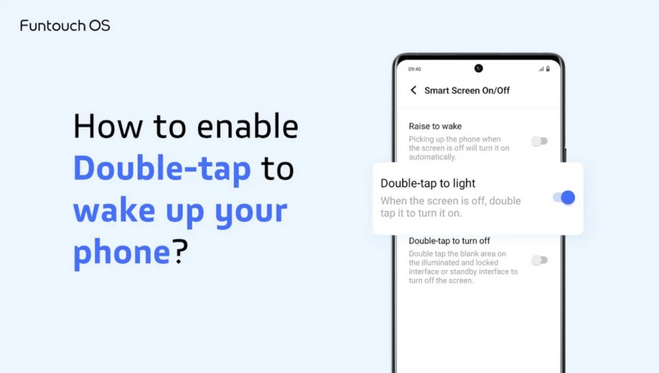Table of Contents
ToggleIntroduction
Samsung smartphones are packed with smart features that make daily use more convenient. One such handy tool is the “ How to Enable Double Touch Display Samsung“, commonly known as double tap to wake and double tap to sleep. This feature allows you to simply tap your screen twice to either wake it up or put it back to sleep.
It’s a small feature, but once you start using it, you’ll wonder how you ever managed without it. In this article, we’ll explain how to enable double touch display on Samsung, explore its benefits, provide step-by-step instructions, and answer some common questions.
What is Double Touch Display?
The double touch display is part of Samsung’s motions and gestures settings. Instead of pressing the physical power button every time, you can use simple taps:
- Double tap to wake: Turn the screen on instantly.
- Double tap to sleep: Lock your phone by tapping twice on the screen or status bar.
This not only saves time but also helps reduce wear and tear on your phone’s hardware.
Benefits of Using Double Touch Display

- Convenience – Quick access to your phone without pressing a button.
- Durability – Reduces frequent use of the power button, protecting it over time.
- One-hand use – Perfect for situations when your other hand is busy.
- Accessibility – Helpful for people with mobility or dexterity issues.
- Time-saving – Just a simple double tap and your screen is ready.
How to Enable Double Tap to Wake on Samsung
Activating double tap to wake is simple:
- Open the Settings app.
- Scroll down and tap Advanced Features.
- Select Motions and Gestures.
- Toggle on Double tap to turn on screen.
Now, whenever your phone is locked, you can just double tap the screen to wake it.
How to Enable Double Tap to Sleep on Samsung
To lock your screen quickly with a tap:
- Go to Settings.
- Open Advanced Features > Motions and Gestures.
- Switch on Double tap to turn off screen.
Once enabled, you can double tap the home screen or status bar to put your phone to sleep.
Read also:-How to Find Lost Samsung Galaxy Buds: 5 Powerful Tips for Quick, Easy, and Reliable Tracking
Troubleshooting: When Double Touch Doesn’t Work
Sometimes the feature may not respond. Here’s what you can try:
- Check settings – Ensure the feature is turned on.
- Restart your phone – A simple restart can fix minor glitches.
- Update software – Install the latest Samsung updates.
- Remove thick screen protectors – Some reduce touch sensitivity.
- Adjust sensitivity – Increase touch sensitivity under display settings if needed.
Extra Tips for Smooth Use

- Pair it with Always On Display for quick time and notification checks.
- Use screen timeout settings to balance battery life and usability.
- Combine with smart lock features for a more seamless experience.
FAQ
Q1. Which Samsung devices support double touch display?
Most Samsung Galaxy smartphones with Android 10 or later include this feature.
Q2. Does enabling double tap drain more battery?
No, it has very minimal impact on overall battery performance.
Q3. Can I turn it off if I don’t like it?
Yes, you can easily toggle it off in motions and gestures settings.
Q4. Is double tap available on Samsung tablets?
Yes, many Galaxy tablets also support this feature.
Q5. What should I do if it still doesn’t work?
Restart your device, check updates, or adjust touch sensitivity.
Conclusion
The double touch display on Samsung is one of those small but powerful features that make daily smartphone use more enjoyable. With just two taps, you can wake your phone or put it to sleep, saving time and reducing physical button use.
Whether you use your phone for work, entertainment, or multitasking, enabling this feature adds a layer of convenience and efficiency. If you haven’t tried it yet, go into your settings today and activate double tap to wake and sleep—it’s a simple change that makes a big difference.