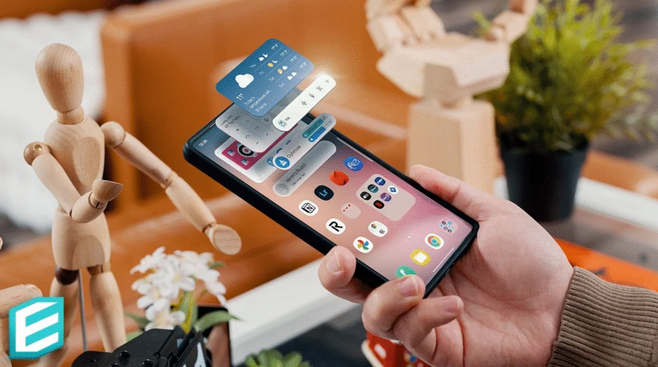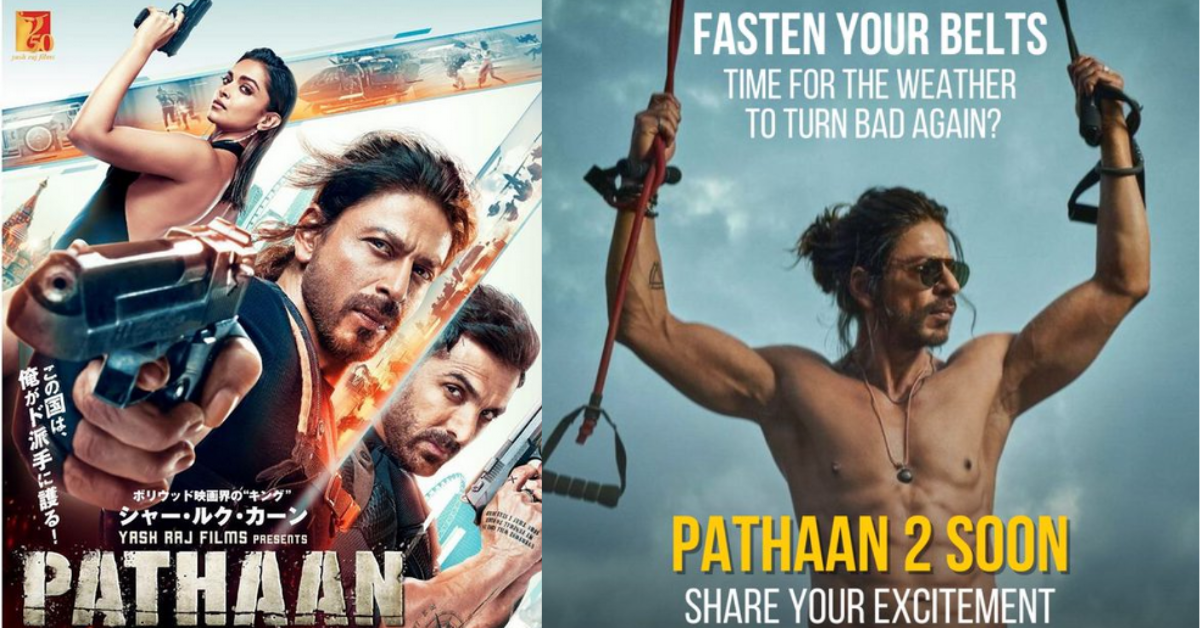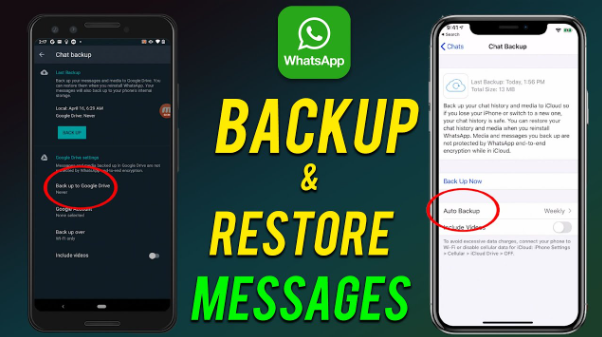Table of Contents
ToggleIntroduction
A touch screen is the heart of modern smartphones and tablets. When it stops responding, it can be frustrating and leave you feeling stuck. Whether your screen freezes, lags, or refuses to respond, there are practical solutions you can try before rushing to a repair center.
In this guide, we’ll explain how to fix unresponsive touch screen, explore possible causes, and share easy methods to restore your device’s functionality.
Common Reasons for an Unresponsive Touch Screen
Touch screen issues can arise from both hardware and software problems. Some of the most common reasons include:
- Dust, dirt, or moisture interfering with touch sensitivity.
- Software glitches or unresponsive apps.
- Low device storage or memory overload.
- Outdated software that needs updating.
- Physical damage such as cracks or pressure points on the screen.
- Incompatible screen protectors or cases reducing sensitivity.
Understanding the cause helps in applying the right fix.
Quick Fixes to Try First
Before diving into advanced solutions, try these simple steps:
- Clean the screen – Use a soft microfiber cloth to remove dirt, smudges, or water droplets.
- Restart the device – A quick reboot often resolves temporary glitches.
- Remove screen protectors or cases – Sometimes accessories reduce sensitivity.
- Check for external damage – Look for cracks or water exposure that may affect touch.
Software Solutions for an Unresponsive Touch Screen
If the issue isn’t hardware-related, try these fixes:
1. Restart in Safe Mode

Booting in safe mode disables third-party apps. If the touch screen works in this mode, an app is likely causing the issue.
2. Update Software
Go to settings and check for system updates. Software patches often fix bugs affecting touch performance.
3. Clear Cache
Full cache storage can slow down the system. Clearing it may restore responsiveness.
4. Factory Reset (Last Resort)
If nothing works, a factory reset can fix software corruption. Backup your data before performing this step.
Hardware Solutions

Sometimes, the problem lies in the physical components.
- Check for water damage – If your device was exposed to moisture, dry it properly.
- Inspect charging cable – A faulty charger can interfere with touch functionality.
- Replace the screen – If cracks or dead zones are visible, a screen replacement may be needed.
Read also:-How to Backup Samsung Phone to PC: 5 Easy and Powerful Methods
Professional Help
If none of the above solutions work, consult a professional repair service. They can diagnose deeper issues such as faulty digitizers or damaged internal components.
Tips to Prevent Touch Screen Issues
- Always use a high-quality screen protector.
- Avoid exposing your phone to water or extreme temperatures.
- Keep software updated regularly.
- Free up storage space to ensure smooth performance.
- Handle your phone with care to prevent drops and cracks.
FAQ
Q1. Why is my phone touch screen not responding at all?
It may be due to software crashes, dirt, water damage, or a faulty digitizer.
Q2. Can I fix an unresponsive screen without replacing it?
Yes, many times cleaning, restarting, or updating software solves the issue.
Q3. Does a cracked screen always need replacement?
Not always, but if the crack interferes with touch response, replacement is required.
Q4. Can charging cables affect touch screens?
Yes, faulty or incompatible chargers can sometimes cause screen malfunctions.
Q5. Should I try a factory reset?
Only after other fixes fail, and make sure you back up your data first.
Conclusion
Knowing how to fix an unresponsive touch screen can save you stress and unnecessary expenses. From simple cleaning and restarting to software updates and hardware checks, there are several steps you can try at home. If the problem persists, professional repair might be the best solution.
With proper care and maintenance, you can minimize touch screen problems and keep your device running smoothly.