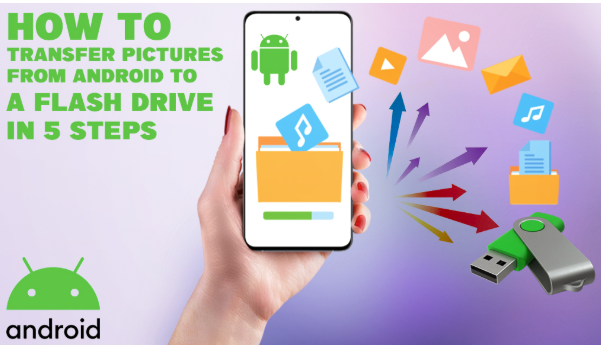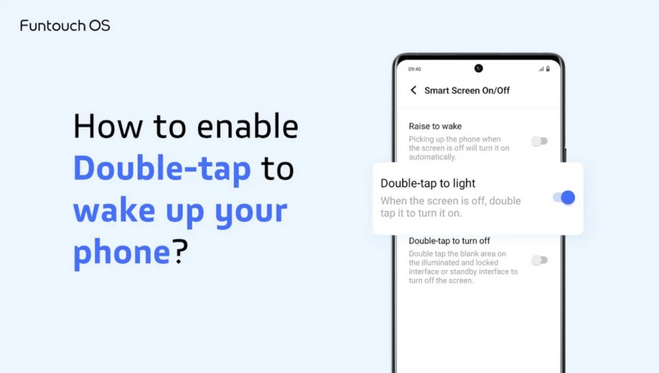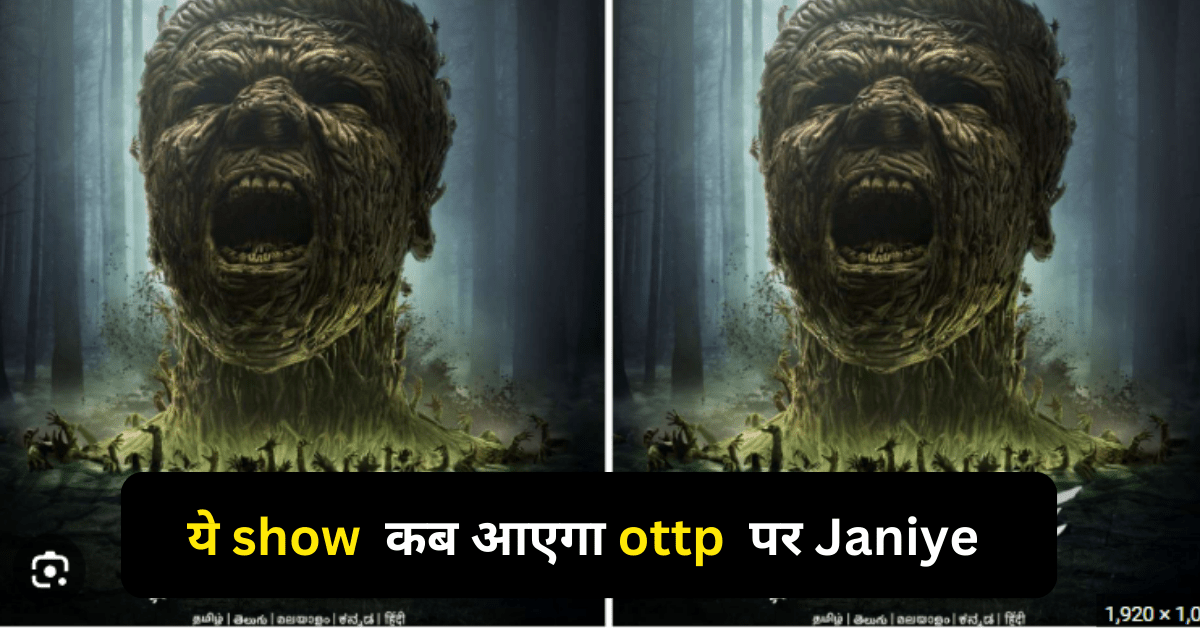If your phone is stuck in a boot loop, running slow, or bricked due to a failed update, learning how to flash Android phone can be a lifesaver. Flashing gives your device a fresh start by reinstalling the firmware or custom ROM. Whether you’re using a PC with SP Flash Tool or flashing through recovery without a computer, this guide will help you understand how to flash Android phone step-by-step. It’s also a great way to explore custom ROMs and enhance device performance.
This formal, structured guide walks you through the step-by-step process of flashing an Android phone, whether you’re using official firmware or a custom ROM.
Table of Contents
ToggleHow to Flash Android Phone: A Step-by-Step Guide :-
🔹 Step 1: Understand What Flashing Means
Flashing refers to installing a new system image on your Android device. This can be:
- Stock ROM: Official software from the device manufacturer
- Custom ROM: Modified Android OS built by the community (e.g., LineageOS, Pixel Experience)
⚠️ Flashing wipes data and can void warranties. Proceed only if you’re confident or have technical support.
🔹 Step 2: Backup Your Data
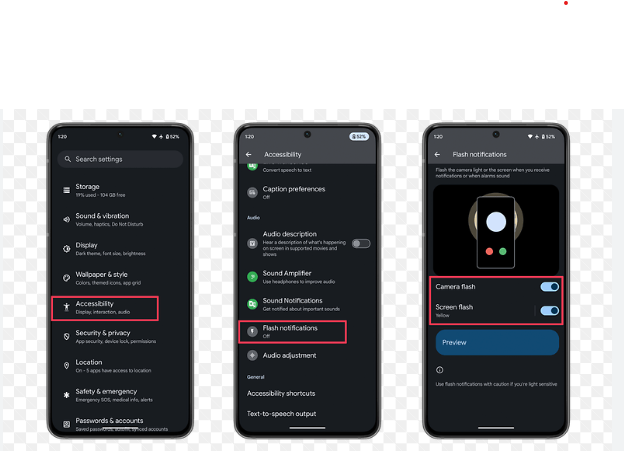
Flashing usually erases all data. Back up your files to avoid permanent loss.
✅ Backup Options:
- Google Account: Sync contacts, apps, and settings
- Cloud Storage: Google Drive, Dropbox, etc.
- PC Backup: Use tools like Samsung Smart Switch, Mi PC Suite, or Android File Transfer
Read also:-Phone Overheating When Charging: Step-by-Step Guide to Causes and Fixes
🔹 Step 3: Enable Developer Options and USB Debugging
To connect your phone for flashing, enable USB Debugging.
✅ Steps:
- Go to Settings > About Phone
- Tap Build Number 7 times to enable Developer Options
- Go to Settings > Developer Options
- Enable USB Debugging
🔹 Step 4: Download Necessary Tools
Depending on your method (stock or custom), you’ll need flashing tools.
✅ For Stock ROM (Official Firmware):
| Brand | Flash Tool | File Format |
| Samsung | Odin | .tar or .md5 |
| Xiaomi | Mi Flash Tool | .tgz |
| Realme/Oppo | MSM Download Tool | .ofp |
| Nokia | OST LA | .nb0 |
| All Devices | ADB + Fastboot (Universal) | .img or .zip |
✅ For Custom ROMs:
- TWRP (custom recovery)
- ROM file (.zip)
- GApps package (optional)
🔹 Step 5: Unlock the Bootloader (if Required)
Many phones require bootloader unlocking before flashing.
✅ Universal Method (Varies by brand):
- Power off the device
- Boot into fastboot mode (e.g., Volume Down + Power)
- Connect to PC via USB
- Open command prompt (on PC) and run:
🔹 Step 6: Flash Stock ROM (Using PC Tools)
This step depends on your phone brand. Here’s a general process:
✅ Samsung (Using Odin):
- Download Odin tool and stock ROM
- Boot phone into Download Mode (Volume Down + Power + Home/Bixby)
- Connect via USB
- Load firmware files into Odin
- Click Start to begin flashing
✅ Xiaomi (Using Mi Flash Tool):
- Download Mi Flash Tool and firmware
- Boot into fastboot mode (Volume Down + Power)
- Connect via USB
- Load ROM folder into the tool
- Click Flash
🔹 Step 7: Flash Custom ROM (Using TWRP Recovery)
This method is for advanced users who want custom Android builds.
✅ Pre-requisites:
- Unlocked bootloader
- TWRP custom recovery installed
- Custom ROM
.zipfile and GApps on SD card or internal storage
✅ Steps:
- Boot into TWRP Recovery (Volume Up + Power or custom key combo)
- Tap Wipe > Advanced Wipe
- Select Dalvik/ART Cache, System, Data, Cache
- Swipe to confirm
- Go back and tap Install
- Select the custom ROM zip file
- Swipe to flash
- (Optional) Flash GApps package
- Tap Reboot > System
⚠️ First boot may take up to 10 minutes.
🔹 Step 8: Set Up the Device
After flashing:
- Go through the setup process
- Log in to your Google Account
- Restore backups if needed
- Check for updates or system errors
🔹 Step 9: Troubleshooting Common Issues
| Issue | Solution |
| Bootloop after flashing | Wipe again and re-flash ROM or switch to another ROM |
| No OS installed error | Flash ROM again and ensure GApps is flashed after the ROM |
| Device not detected by PC | Install correct USB drivers and use a different cable or USB port |
| Stuck on boot logo | Clear cache/dalvik in recovery and reboot |