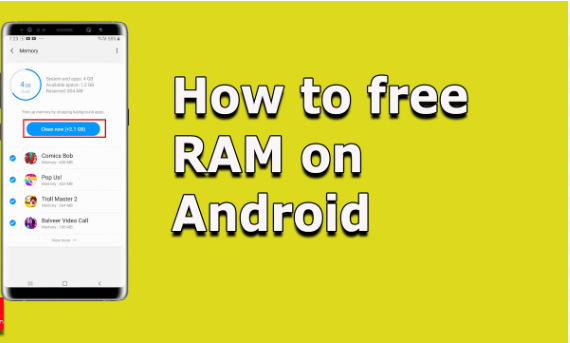RAM (Random Access Memory) plays a vital role in your Android device’s performance. It temporarily stores app data so your phone can quickly access it, making multitasking smoother and app switching faster.
However, over time, apps and system processes consume more RAM than necessary, causing your phone to slow down, lag, or even freeze. This guide will show you how to free up RAM on Android, step by step, using system settings, tools, and best practices.
Table of Contents
Togglehow to free up RAM on Android
1. Understand What RAM Does on Android
Before clearing RAM, it’s important to know that Android manages memory differently from PCs. Unused RAM is often considered wasted. Android keeps recently used apps in memory so they load quickly. However, too many background processes can lead to performance issues.
2. Check RAM Usage on Your Android Device
To find out how much RAM your phone is using:
- Go to Settings
- Tap About Phone
- Select Software Information
- Tap Build Number seven times to enable Developer Options
- Go back to Settings > Developer Options
- Tap Running Services or Memory to see which apps use RAM
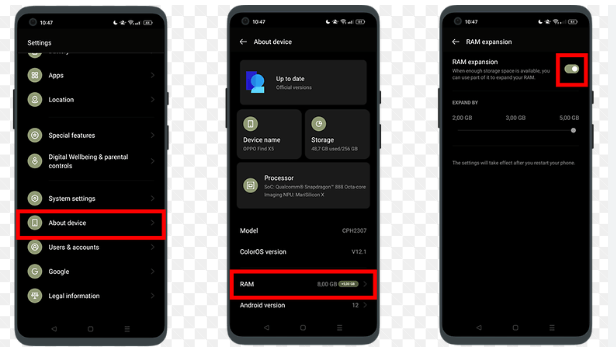
This step will help you identify heavy apps or system services that consume a lot of memory.
3. Close Unused Background Apps
Apps running in the background use up RAM even if you’re not actively using them. Here’s how to close them:
- Open the Recent Apps screen by swiping up or pressing the square/recent apps button
- Swipe left or right to remove individual apps
- Or tap “Clear All” to shut down all background apps at once
For further control:
- Go to Settings > Apps > Running Apps
- Tap on specific apps and select Stop or Force Stop
👉 Note: Force-stopping essential system apps may cause issues. Only stop apps you understand.
4. Uninstall or Disable Unnecessary Apps
Bloatware and rarely used apps can consume RAM through background processes. To reduce usage:
- Go to Settings > Apps
- Tap on the app you no longer need
- Tap Uninstall (or Disable if it’s a system app)
This not only frees up RAM but also internal storage, boosting overall performance.
5. Use a Lite Version of Apps
Many popular apps have lightweight versions designed to consume less RAM and data. Examples include:
- Facebook Lite
- Messenger Lite
- YouTube Go
- Skype Lite
Installing these versions helps reduce RAM usage without sacrificing core functionality.
6. Restart Your Device Regularly
Restarting your Android phone clears temporary files and background processes:
- Press and hold the Power button
- Select Restart or Reboot
Read:-How to Check Graphics Card in Laptop: A Step-by-Step Guide
This frees up RAM and can resolve slow performance caused by memory leaks or unresponsive apps.
7. Limit Background Processes (Developer Option)
You can limit how many apps run in the background:
- Go to Developer Options
- Scroll to Apps section
- Tap Background Process Limit
- Choose At most 3 processes or No background processes
⚠️ Caution: This setting may affect notifications and multitasking.
8. Use a Trusted RAM Booster App (Optional)
There are apps that help manage RAM efficiently. Some popular options include:
- Greenify (for advanced users)
- SD Maid
- CCleaner for Android
- Files by Google (for basic cleanup)
Always download from the Google Play Store and check reviews to avoid malware.
9. Clear Cached Data
Cached data can sometimes pile up and occupy memory:
- Go to Settings > Storage
- Tap on Cached Data
- Confirm Clear Cached Data
Or clear cache for individual apps:
- Settings > Apps > [App Name] > Storage > Clear Cache
10. Perform a Factory Reset (Last Resort)
If all else fails and your device still suffers from memory issues:
- Back up your data
- Go to Settings > System > Reset Options
- Tap Erase All Data (Factory Reset)
This wipes everything and returns your device to default settings, often improving speed dramatically.
Conclusion
Freeing up RAM on your Android device can significantly boost performance, reduce lag, and improve battery life. While Android does a good job managing RAM on its own, taking manual steps like removing unnecessary apps, limiting background processes, and restarting regularly ensures your phone stays fast and efficient.
Always be cautious with third-party apps and developer settings. By following the steps outlined in this guide, you can maintain a smooth and responsive Android experience.
: