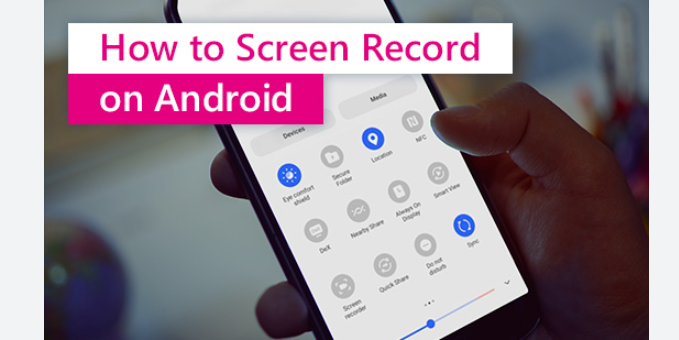Want to share your gameplay, create a tutorial, or save a video call? Knowing how to record screen on Android with sound can be incredibly helpful. Thankfully, most modern Android phones now offer built-in screen recording tools, and if not, plenty of third-party apps can get the job done. This article walks you through everything you need to know.
Table of Contents
Toggle1. Using Built-in Screen Recorder (Android 10 and Above)
Most Android devices running Android 10 or later come with a built-in screen recorder. Here’s how to use it:
Steps:
- Swipe down to open the Quick Settings panel.
- Look for the Screen Recorder icon (you may need to edit your Quick Settings to find it).
- Tap on Screen Recorder.
- Choose whether to record audio:
- Device audio (internal sound)
- Microphone (external sound)
- Both
- Tap Start to begin recording.
- To stop, tap the Stop icon from the notification bar.
🔍 Note: Options may vary depending on your phone brand (Samsung, Xiaomi, OnePlus, etc.).
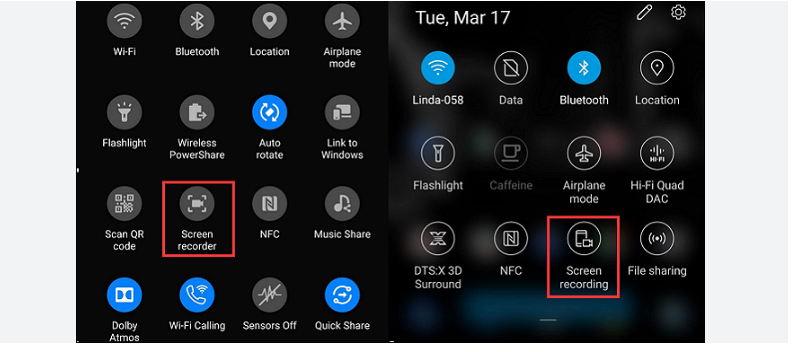
2. Using Google Play Games (For Game Recording)
If you’re recording gameplay, Google Play Games is a great option.
Steps:
- Open the Google Play Games app.
- Choose the game you want to play.
- Tap the Record icon.
- Select the audio settings (microphone or internal sound).
- Start your gameplay — recording will begin automatically.
Read:-How to Change Ringtone in Android Phone – Step-by-Step Guide
. Best Third-Party Apps to Record Screen with Sound
If your phone doesn’t support built-in screen recording or you need more features, try these apps:
AZ Screen Recorder
- No root required
- Records internal/external audio
- Offers video editing tools
Mobizen Screen Recorder
- Great for gamers
- Clean UI
- Facecam and audio support
XRecorder by InShot
- Records screen and audio
- No watermark in videos
- Supports Full HD
Steps to Use Third-Party Apps:
- Download the app from the Google Play Store.
- Grant necessary permissions (storage, microphone, etc.).
- Customize settings (resolution, FPS, audio source).
- Tap Record to start.
- Tap the Stop button when done.
- Edit or share your recording.
4. Tips for High-Quality Screen Recording with Audio
- Use headphones with mic for clear voiceovers.
- Close unnecessary apps to avoid lag.
- Record in landscape mode for wider coverage.
- Set screen brightness and volume appropriately.
- Enable Do Not Disturb to avoid pop-ups and interruptions.
5. Common Issues & Fixes
| Issue | Solution |
|---|---|
| No internal sound recorded | Use apps that support internal audio or check Android version compatibility. |
| Recording lags or stutters | Lower the video resolution or close background apps. |
| App crashes during recording | Update the app or clear cache/data. |
| Can’t find screen recorder | Use third-party apps or check system update. |
Video:-
Conclusion
Learning how to record screen on Android with sound is simple once you know your phone’s capabilities. Whether you use the built-in tool or a third-party app, recording your screen with audio is now easier than ever. Choose the right method that fits your needs and start capturing your Android screen in high quality today.