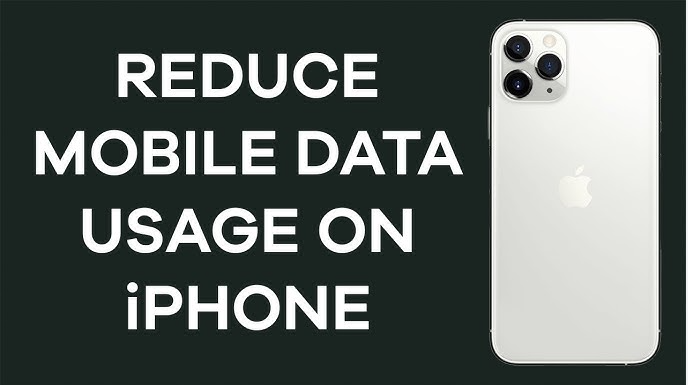In a world filled with constant notifications, video streams, and background app refreshes, mobile data can disappear fast. Whether you’re on a limited data plan or traveling abroad, learning how to reduce mobile data usage on iPhone can save money, avoid slowdowns, and keep you connected without interruptions.
With a few simple settings tweaks and good habits, you can drastically cut unnecessary data usage and still enjoy your favorite apps, music, and messages on the go.
Table of Contents
Toggle🔧 Why Data Usage Increases on iPhones
iPhones are smart, but they love to stay connected. Features like background app refresh, iCloud sync, and automatic updates often run in the background using mobile data—even when you’re not actively using your phone.
Streaming videos, downloading large files, or even scrolling Instagram can eat up megabytes (or gigabytes!) in no time. But don’t worry—there are easy solutions.
📉 How to Reduce Mobile Data Usage on iPhone – Step-by-Step
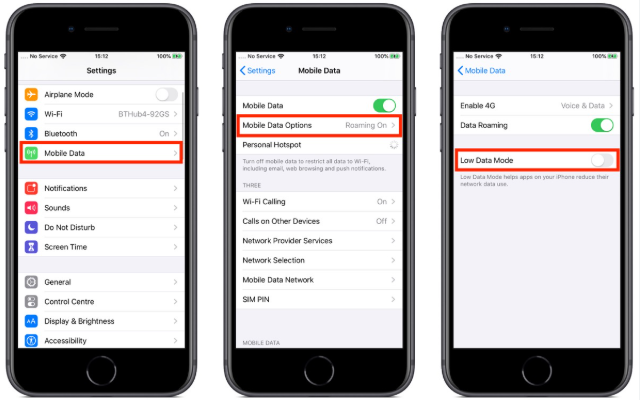
✅ 1. Disable Background App Refresh on Mobile Data
Go to:
Settings → General → Background App Refresh → Off
Or select Wi-Fi only so apps update only when connected to Wi-Fi.
This stops apps from auto-updating content while you’re not using them.
✅ 2. Turn Off Cellular Data for Specific Apps
Go to:
Settings → Cellular (or Mobile Data)
Scroll down to see a list of apps using mobile data. Turn off data access for apps that don’t need it (e.g. Photos, App Store, games).
✅ 3. Use Low Data Mode
Go to:
Settings → Cellular → Cellular Data Options → Low Data Mode → Toggle ON
This reduces background network activity, automatic updates, and streaming quality.
✅ 4. Disable Wi-Fi Assist
Wi-Fi Assist uses mobile data when Wi-Fi is weak. To disable:
Settings → Cellular → Scroll down → Toggle off Wi-Fi Assist
This prevents your iPhone from sneakily using mobile data.
✅ 5. Limit Streaming Quality
If you stream on apps like YouTube, Netflix, or Spotify, go into each app’s settings and reduce video/music quality for cellular networks.
For example:
YouTube App → Settings → Video quality preferences → On mobile networks → Choose “Data Saver”
✅ 6. Avoid Auto-Downloads and Updates
Go to:
Settings → App Store → Cellular Data → Toggle OFF “Automatic Downloads” and “App Updates”
his keeps your iPhone from updating apps over cellular.
✅ 7. Stop iCloud from Using Cellular Data
Go to:
Settings → [Your Name] → iCloud → iCloud Drive → Turn OFF “Use Cellular Data”
iCloud backups and syncs can quietly eat up data in the background.
⚙️ Bonus Tips to Save Even More Data
- Download content offline (videos, music, maps) before leaving Wi-Fi.
- Use Wi-Fi Calling if available through your carrier.
- Close unused apps that could be running in the background.
- Monitor your data usage regularly:
→ Settings → Cellular → Scroll down to see usage stats.
💡 LSI Keywords Used Naturally
- mobile data saving on iPhone
- reduce iPhone background data
- low data mode iOS
- prevent cellular overuse
- limit app data usage
- iPhone settings for data control
- manage iCloud and app sync
Read also:-How to Unlock Android Phone Without Password – 3 Easy and Proven Methods
❓ Frequently Asked Questions (FAQ)
Q1: Will Low Data Mode affect my notifications?
Some apps may delay updates and push notifications. But core functions like messages and calls still work perfectly.
Q2: Is Wi-Fi Assist good or bad?
It’s helpful when Wi-Fi is weak, but it can burn through mobile data without you realizing. It’s best to turn it off if you’re on a limited plan.
Q3: What apps use the most data?
Video streaming apps (YouTube, Netflix), social media (Instagram, TikTok), and music streaming apps (Spotify, Apple Music) typically use the most.
Q4: How often should I check my mobile data usage?
Check it weekly or after heavy usage days to avoid surprise overages. Reset stats every billing cycle to track usage accurately.
Q5: Does turning off mobile data for apps affect them on Wi-Fi?
No, those apps will still work fine on Wi-Fi. You’re only restricting their cellular access.
📝 Meta Description (150 Characters with “USN”)
USN-style guide on how to reduce mobile data usage on iPhone—cut down hidden app activity, save bandwidth, and stop overages with smart settings.
🎯 Final Thoughts
Knowing how to reduce mobile data usage on iPhone is essential if you want to avoid surprise charges or slow data speeds. With just a few settings changes, you can control how and when your iPhone uses mobile data without losing functionality.
Whether you’re trying to save money, travel smarter, or just use your phone more efficiently, these tips will help you stay connected—on your terms.