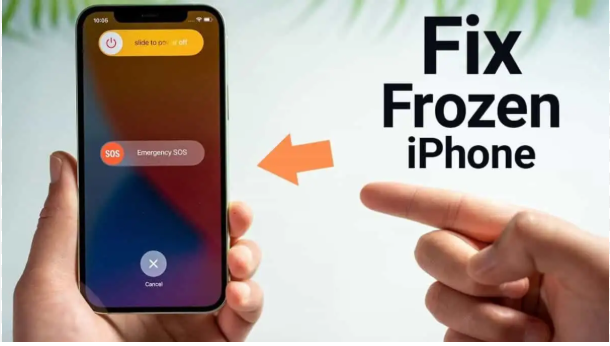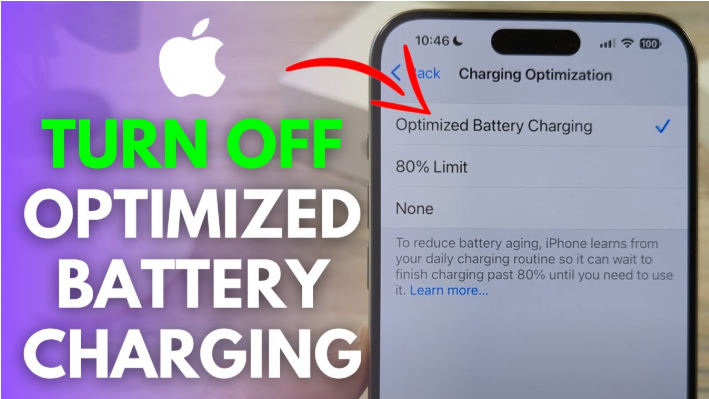How to reset a frozen iPhone is now easy for you to handle. If your iPhone ever gets stuck or frozen, there’s no need to panic. Just follow the method that matches your iPhone model, and you’ll be able to fix it in minutes without needing any technical skills. Your device should be back to normal in no time.
Table of Contents
ToggleWhy Does an iPhone Freeze?
Before we jump into the solution, it’s helpful to understand the common reasons why an iPhone might freeze:
- Too many apps running in the background
- A software glitch or bug
- Incomplete or faulty iOS update
- Full storage space
- App crash or incompatibility
When your phone freezes, the touch screen won’t respond, the buttons may not work, and you may not be able to shut it down normally. That’s when a force restart comes to the rescue.
How to Reset a Frozen iPhone (iPhone 8 and Newer)
If you have an iPhone 8, iPhone SE (2nd gen or later), iPhone X, or any newer model:
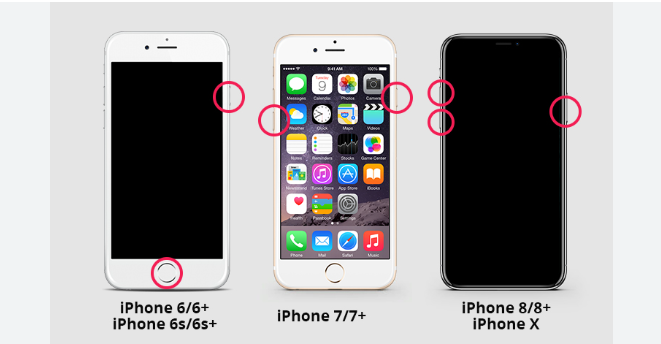
- Quickly press and release the Volume Up button
- Quickly press and release the Volume Down button
- Press and hold the Side button (also known as the Power button)
- Keep holding it until you see the Apple logo on the screen, then release the button
This method is called a force restart. It won’t erase any data — it simply forces your iPhone to reboot when it’s not responding.
How to Reset a Frozen iPhone (iPhone 7 and iPhone 7 Plus)
- Press and hold the Volume Down button and the Power button at the same time
- Keep holding both buttons until you see the Apple logo
- Once the logo appears, release both buttons
This will force your iPhone to restart.
How to Reset a Frozen iPhone (iPhone 6s, 6s Plus, and iPhone SE 1st Gen)
- Press and hold the Home button and the Power button together
- Keep holding both buttons until the Apple logo shows up on the screen
- Release both buttons once the logo appears
Read:–How to Transfer Contacts from Android to iPhone
This process is also safe and does not delete your data.
What to Do After the Reset
If your iPhone restarts and starts working again — great! But if it freezes again frequently, try the following:
- Check for software updates: Go to Settings > General > Software Update
- Free up storage space: Delete unwanted apps, photos, or videos
- Restart your phone regularly to avoid software overload
- Remove or reinstall any apps that may be causing the crash
Expert Tip
“A force restart won’t delete your data or settings. It’s simply a way to force the system to reboot when your phone stops responding.”
— Apple Support
How to Prevent Freezing in the Future
To avoid facing this issue again:
- Always update your iOS to the latest version
- Avoid downloading apps from unknown sources
- Keep some storage space free (at least 10% of your total storage)
- Restart your phone every few days
- Monitor apps that use too much memory or crash often
Final Thoughts
If your iPhone ever gets stuck or frozen, don’t panic. Now you know exactly how to reset a frozen iPhone with a few simple steps — no technical skills needed. Just follow the method based on your iPhone model, and your device should be back to normal in no time.
If you found this guide helpful, feel free to share it with others who might need it. And if you have any other iPhone-related problems, leave a comment or question below.