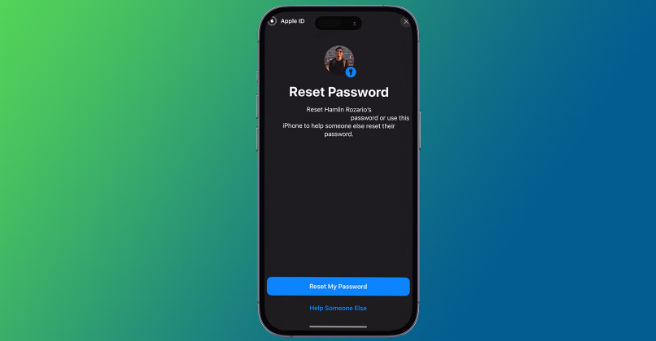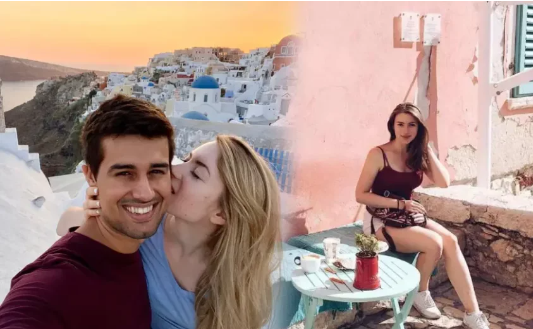Forgetting your password is a common issue that can cause frustration and disrupt your access to important accounts. Knowing how to reset a password quickly and securely is essential to regain control of your email, social media, banking, or any other online account. Whether you’re using a website, app, or device, the password reset process is usually straightforward. Here’s a professional guide to help you through it.
Table of Contents
ToggleHow to Reset a Password:
Step 1: Go to the Login Page
Navigate to the website or app login page where you want to reset your password.
Step 2: Click on “Forgot Password” or “Reset Password”
Most platforms have a clearly visible link or button labeled “Forgot Password?” or “Reset Password.” Click on this link to start the process.
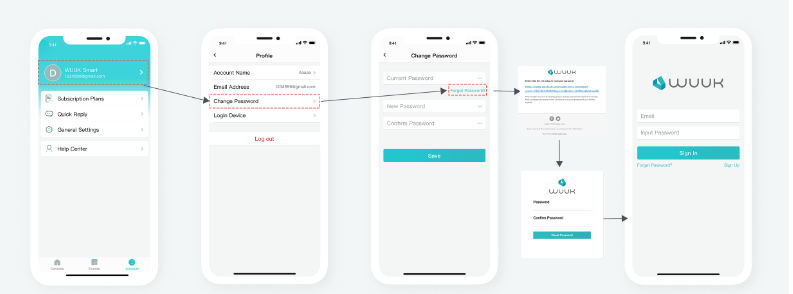
Step 3: Enter Your Registered Email or Username
You will be prompted to enter the email address or username associated with your account. Make sure to enter the correct information to receive the reset instructions.
Step 4: Check Your Email for the Reset Link
After submitting your email or username, check your inbox for an email with the password reset link. Sometimes this email might go to your spam or junk folder, so be sure to check there as well.
Step 5: Click on the Password Reset Link
Open the email and click on the provided link. This link usually takes you to a secure page where you can create a new password.
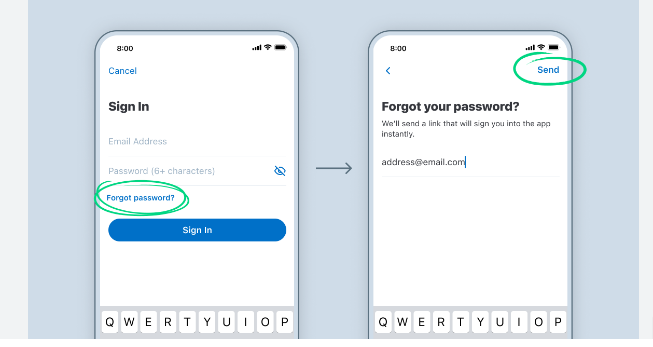
Step 6: Create a New Strong Password
Choose a strong, unique password that combines uppercase and lowercase letters, numbers, and special characters. Avoid using easily guessable passwords like birthdays or simple sequences.
Step 7: Confirm the New Password and Save Changes
Re-enter your new password to confirm it and then save or submit the changes. You should now be able to log in using your new password.
Read:-How to Clear Cache and Free Up Storage on Your Smartphone
Tips for Secure Password Management
- Use a password manager to keep track of your passwords safely.
- Change passwords regularly to enhance security.
- Avoid using the same password for multiple accounts.
- Enable two-factor authentication (2FA) where possible for extra protection.
Conclusion
Resetting your password is a quick and simple process designed to keep your accounts secure. By following these steps, you can regain access without hassle and protect your personal information. Always choose strong passwords and practice good security habits to minimize future risks.