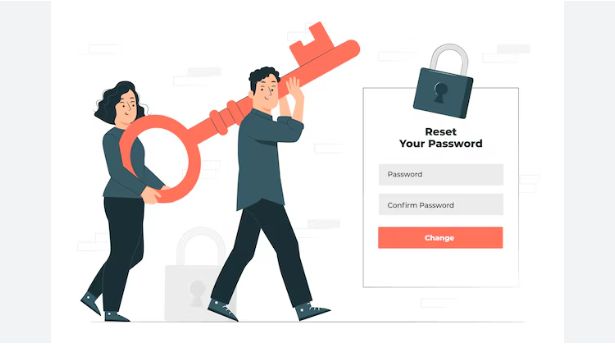Forgetting a password is common, but thankfully, most websites and apps offer a quick way to recover access. How to Reset Password using a reset link is one of the simplest and most secure methods. Whether you’re locked out of your email, social media, or banking app, this guide will walk you through the step-by-step process of resetting your password through the link sent to your registered email or phone number—making it easy to regain access in minutes.
Table of Contents
ToggleHow to Reset Password step by step..
Step 1: Go to the Website’s Login Page
Visit the login page of the website where you forgot your password. You’ll usually find a link that says “Forgot Password?” or “Can’t access your account?” Click on it.
Step 2: Enter Your Registered Email Address
You’ll be asked to enter the email address associated with your account. Type it correctly and submit.
Step 3: Check Your Email Inbox
Open your email app or browser and check the inbox for a new mail. The subject might be:
- “Reset your password”
- “Password recovery link”
- “Here’s your password reset link”
⚠️ Note: Also check the Spam or Junk folder if you don’t see it in your inbox within a few minutes.
Step 4: Click on the Reset Link
Open the email and click the “Reset Password” button or the blue link provided. This will redirect you to a secure page where you can set a new password.
Step 5: Create a New Password
You’ll be asked to enter a new password. Follow these tips:
- Use at least 8 characters
- Mix uppercase, lowercase, numbers, and symbols
- Don’t reuse your old password
Once entered, confirm the password and click Submit or Save.
Step 6: Login with Your New Password
Now go back to the login page and use your new password to sign in. If successful, you’ve just recovered your account!
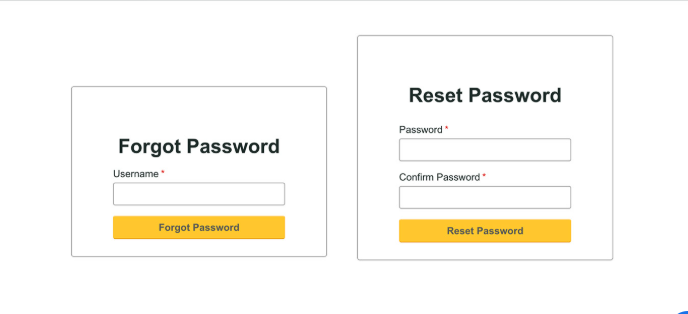
Troubleshooting: If You Didn’t Receive the Email
If you don’t receive the reset email:
- Double-check your email spelling
- Wait 5–10 minutes
- Check Spam/Junk folder
- Try resending the request
- Make sure you entered the correct email linked with the account
If nothing works, contact the platform’s support team for help.
Read:-How to Change Ringtone in Android Phone – Step-by-Step Guide
Security Tips After Resetting Password
After successfully resetting your password, follow these best practices:
- Log out from other devices
- Turn on 2-step verification (if available)
- Never share your password with anyone
- Store passwords in a secure password manager
- Avoid using the same password for multiple sites
Why This Process Is Secure
The reset link:
- Expires after a short time (usually 30–60 minutes)
- Is unique to your account
- Can’t be reused
- Works only once
So even if someone sees the email later, they won’t be able to access your account.
Real-Life Example
Imagine you forgot your Netflix password. You go to the Netflix login page, click “Forgot Password?”, enter your email, and you get a reset link. You follow the link, set a new password, and you’re back to binge-watching in 2 minutes!
This same method works for Facebook, Gmail, Instagram, and almost every major app or website.
Video:-
Conclusion
If you’re wondering how to reset password from reset link email now you know—it’s super simple and safe. Just request the link, click it, enter a new password, and log back in. Next time you forget your password, don’t panic. This reset process has your back!