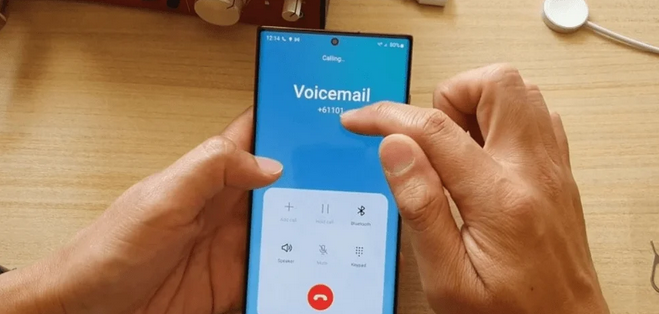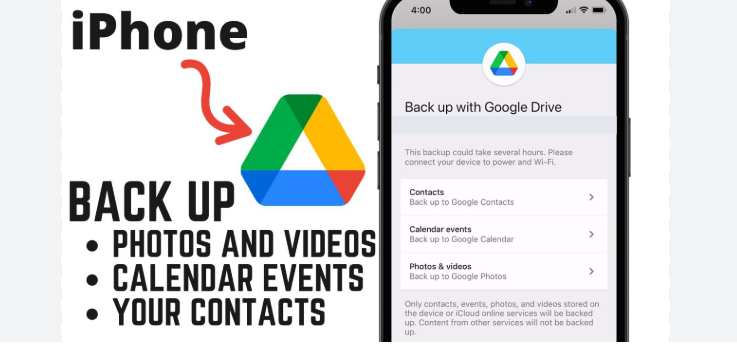Meta Description: Learn how to set up voicemail on Samsung S24 with easy steps. Configure, personalize greetings, and manage messages quickly on your Galaxy phone.
Table of Contents
ToggleIntroduction
The Samsung Galaxy S24 is one of the most advanced smartphones available today, offering countless features for communication, productivity, and entertainment. While modern messaging apps dominate daily use, voicemail remains an essential tool for ensuring you never miss an important call.
If you’ve just purchased a Galaxy S24 or upgraded from an older device, you may wonder how to set up voicemail properly. In this article, we’ll walk you through the process, provide troubleshooting tips, and help you customize your voicemail for a seamless experience.
Why Voicemail Still Matters
Even in the age of instant messaging, voicemail offers unique advantages:
- Accessibility: Callers can leave detailed messages when you’re unavailable.
- Professionalism: A personalized greeting reflects credibility.
- Convenience: You can listen to messages at any time without relying on texts.
- Security: Important communications are stored safely until you retrieve them.
For both business and personal use, voicemail ensures important conversations don’t get lost.
How to Set Up Voicemail on Samsung S24
Follow these steps to get your voicemail up and running:
Step 1: Open the Phone App

On your home screen, tap the Phone icon.
Step 2: Access the Voicemail Option
At the bottom-right corner, look for the Voicemail tab or press and hold the number 1 key.
Step 3: Follow Carrier Instructions
You’ll be connected to your carrier’s voicemail system. The setup process may vary depending on your network provider. Typically, you’ll need to:
- Create a PIN for security.
- Record a personal greeting.
- Confirm voicemail settings.
Step 4: Test Your Voicemail

Once set up, call your number from another phone to ensure your voicemail is working. Leave a test message and check if you can retrieve it.
How to Customize Your Voicemail Greeting
The Samsung S24 allows you to personalize your voicemail greeting to match your style. You can:
- Record your name and a polite greeting.
- Add instructions like “Please leave your message after the beep.”
- Use professional wording for business purposes.
This small step enhances caller experience and professionalism.
Accessing and Managing Voicemail on Samsung S24
Once voicemail is activated, you can access it in several ways:
- Voicemail Tab in Phone App – Tap to check new messages.
- Press and Hold 1 – Quickly connects you to your voicemail inbox.
- Visual Voicemail (if supported) – Lets you read and manage messages directly on your screen.
Read also:-How to Enable Double Touch Display Samsung: 5 Simple and Powerful Steps
Troubleshooting Voicemail Issues on Samsung S24
Sometimes, voicemail may not work correctly. Here’s how to fix common issues:
- Voicemail icon not showing: Restart your phone or check notification settings.
- Can’t set up voicemail: Contact your carrier to confirm voicemail services are active.
- Forgot voicemail PIN: Reset it via carrier support.
- Visual voicemail not working: Update your Phone app or check mobile data connection.
Video:-
Tips for Better Voicemail Management
- Check voicemail regularly to avoid full inboxes.
- Keep your greeting updated, especially if using for business.
- Delete old messages to free up space.
- Use transcription features (if available) for faster reading.
FAQ
Q1. How do I set up voicemail on Samsung S24?
Open the Phone app, press and hold 1, and follow your carrier’s instructions.
Q2. Can I use visual voicemail on the Galaxy S24?
Yes, if supported by your carrier. It lets you view and manage messages easily.
Q3. What if I forget my voicemail password?
You’ll need to reset your PIN by contacting your carrier.
Q4. Why is my voicemail not working?
Check your carrier settings, restart your phone, or update the Phone app.
Q5. Can I set different greetings for different callers?
Some carriers allow advanced voicemail features, but standard greetings apply to all.
Conclusion
Knowing how to set up voicemail on Samsung S24 ensures you never miss important messages. With simple steps—opening the Phone app, creating a PIN, and recording a greeting—you can personalize and manage your voicemail with ease.
Whether you’re using voicemail for professional purposes or personal convenience, the Samsung Galaxy S24 offers smooth integration and access. Keep your voicemail updated, check messages regularly, and enjoy a reliable way to stay connected.