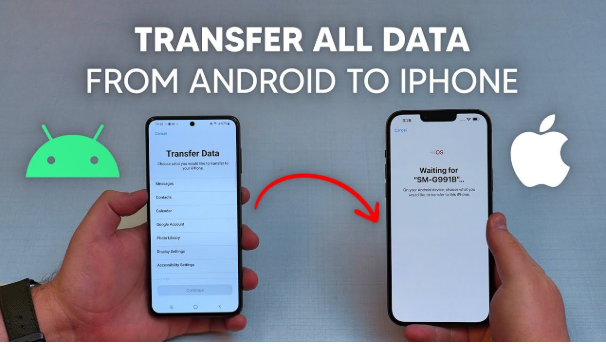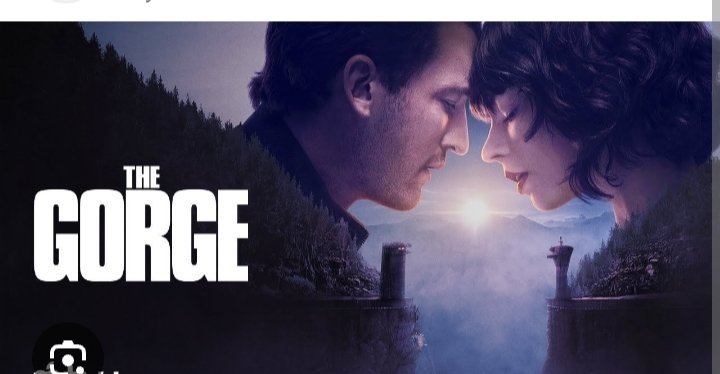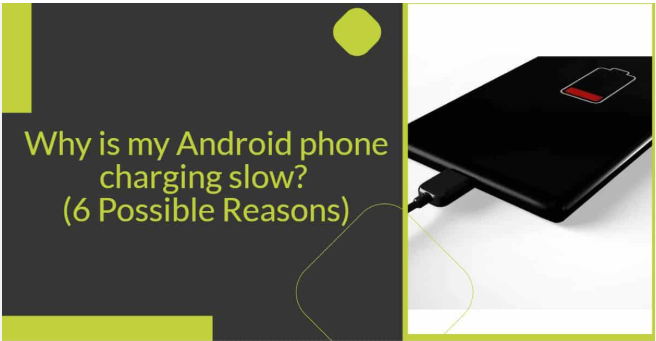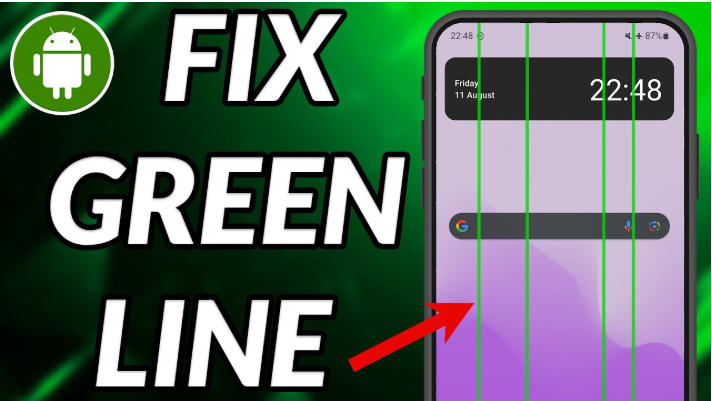Table of Contents
ToggleIntroduction
How to Transfer Contacts from Android to iPhone is a common concern for anyone switching devices, but the good news is that it’s easier than ever. Whether you’re using a new iPhone or already have one set up, there are several simple and safe methods to move your contacts without losing any data.
🛠️ Method 1: Using the Move to iOS App
If your iPhone is brand new and you haven’t set it up yet, this is the easiest method. On your Android phone, go to the Play Store and install the “Move to iOS” app. Now, start setting up your iPhone. When you reach the “Apps & Data” screen, tap on “Move Data from Android.” Open the app on your Android phone and enter the code that appears on your iPhone screen. Once connected, select “Contacts” (and any other data you want to transfer) and begin the transfer. In a few minutes, all your contacts will be available on your iPhone. Just make sure both phones are connected to Wi-Fi and charged.
🔁 Method 2: Sync Contacts Using Google Account
If your contacts are saved in your Google account, this method is super simple. First, go to Settings on your Android phone, then tap on “Accounts,” select your Google account, and make sure “Contacts” sync is turned on. Now, on your iPhone, go to Settings > Mail > Accounts > Add Account > Google. Sign in with the same Gmail ID and enable the “Contacts” toggle. Within a few seconds, your Android contacts will appear in your iPhone’s contacts app. This is a great method if you regularly use Gmail or Google services.
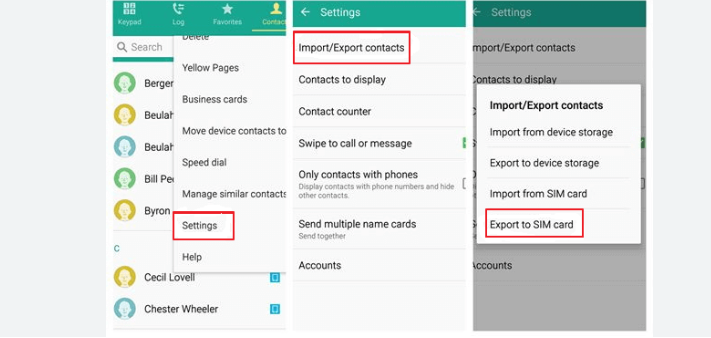
📂 Method 3: Transfer Contacts Using a VCF File
This is a good offline method if you want to transfer contacts manually without using an app or internet. On your Android phone, open the Contacts app, tap the three-dot menu, and choose “Export.” This will create a VCF file containing all your contacts. Send this file to your iPhone via email, Bluetooth, or any file-sharing app. Once the file is on your iPhone, open it and tap “Add All Contacts.” That’s it! All your numbers will be imported in one go.
📱 Bonus: Use a Third-Party App
If none of the above methods work for you, there are apps like “Copy My Data” or “My Contacts Backup” available on both Android and iOS. Just install the app on both phones, connect them to the same Wi-Fi network, and follow the instructions inside the app. Just be sure to use apps with good reviews and ratings for safety.
Read:-How to Transfer Photos from Phone to Laptop Wirelessly
🧠 Expert Tip
“Always back up your contacts to Google or iCloud before switching phones. That way, no matter what happens, your important numbers are safe.”
– Ankit Sinha, Mobile Tech Expert
🚫 Mistakes to Avoid
Don’t forget to sync your contacts to your Google account before switching. Many users only save contacts on their SIM card, which doesn’t transfer all the data. Also, if you’re using the Move to iOS app, make sure both phones stay connected to Wi-Fi the whole time, or the transfer might fail. Follow every step carefully and keep both devices charged.
🔚 Conclusion
So now you know that transferring contacts from Android to iPhone isn’t difficult at all. Whether you use the Move to iOS app, sync through your Google account, or manually transfer via a VCF file, each method is reliable and easy. In just a few minutes, all your important contacts will be available on your new iPhone. Just pick the method that suits you best and enjoy your new device with all your contacts intact.