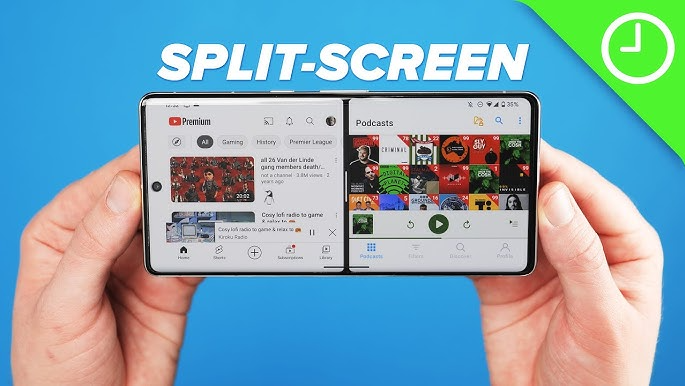Table of Contents
Toggle📝 Introduction
IHow to unlock Android phone without password is a common concern for users who forget their screen locks or buy a second-hand phone that’s locked. Whether it’s a forgotten PIN, pattern, or password, being locked out of your phone can be frustrating. Thankfully, there are multiple reliable ways to regain access to your Android device without losing your data or performing a factory reset.
You’ll learn how to regain access without resetting your phone or losing your data — using trusted and simple solutions that work in 2025.
How to Unlock Android Phone Without Password sep by setp:-
🔑 1. Use Google Find My Device
The most reliable and easiest way to unlock Android phone without password is by using Google’s “Find My Device.”
👉 Steps:
- Visit Find My Device from another device
- Log in with the same Google account used on the locked phone
- Select the locked device
- Click “Erase Device”
- Your phone will factory reset and remove the lock screen
⚠️ Note: This will erase all data, but it works if you don’t mind resetting.
🧠 2. Use “Forgot Pattern” Option (Older Android Versions)
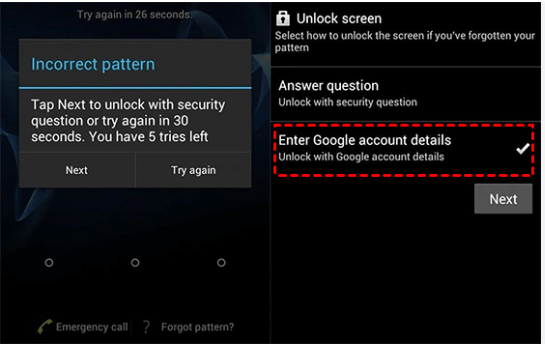
On Android 4.4 and older, if you enter the wrong pattern multiple times, a “Forgot Pattern?” option appears.
👉 Steps:
- Tap Forgot Pattern
- Log in with your Google Account
- Reset your lock or bypass it
✅ This is an easy way to unlock Android phone without password, especially for older devices.
🧩 3. Unlock Using Samsung’s “Find My Mobile” (For Samsung Users)
Samsung phones come with their own unlock method via the “Find My Mobile” service.
👉 Steps:
- Go to findmymobile.samsung.com
- Sign in with your Samsung account
- Select the locked device
- Choose “Unlock”
- Confirm with password and unlock remotely
✅ It’s one of the safest ways to unlock Android phone without password for Samsung users.
💻 4. Use ADB Commands to Bypass Lock (Tech-Savvy Method)
If USB debugging is enabled and you’ve connected your phone to a computer before, ADB (Android Debug Bridge) can help.
👉 Steps:
- Connect your phone via USB
- Open Command Prompt
- Enter this command: bashCopyEdit
adb shell rm /data/system/gesture.key - Reboot the phone – lock screen should be removed
⚠️ This only works if USB Debugging was already turned on before the phone was locked.
🔄 5. Factory Reset via Recovery Mode (Last Option)
If nothing works, perform a hard reset via recovery mode:
👉 Steps:
- Power off the device
- Press and hold Power + Volume Up (or Volume Down depending on phone)
- Select “Wipe data/factory reset” using volume keys
- Confirm with Power button
❗This will erase all data — only use this method if other methods fail.
Read also:-How to Check IMEI Number Without Phone: 3 Proven and Easy Methods
🧰 Bonus: Use Third-Party Tools (With Caution)
Apps like DroidKit, Tenorshare 4uKey, Dr.Fone – Screen Unlock offer ways to remove passwords, patterns, or PINs.
Always read reviews and ensure the software is trustworthy. These tools usually support the how to unlock Android phone without password process without losing data.
📋 Prevention Tips for the Future
- Always keep your Google account synced
- Enable Smart Lock features (like trusted face or location)
- Back up data regularly
- Store passwords in a secure password manager
- Enable USB Debugging if you use developer tools
❓ FAQs – Frequently Asked Questions
Q1. Can I unlock my Android phone without factory resetting it?
Yes, using methods like Google’s Find My Device or Samsung’s Find My Mobile — but they may still erase data. Some tools claim to unlock without data loss.
Q2. How do I unlock my phone if I forgot the pattern?
Try the “Forgot Pattern” option or use your Google account if available. Otherwise, use Find My Device.
Q3. Is there a way to unlock Android without losing data?
Yes, tools like DroidKit or Samsung’s Find My Mobile can help, especially if USB Debugging was enabled.
Q4. Can I unlock Android using Google account login?
Yes, especially if you’re using an older device (Android 4.4 or below) or services like Find My Device.
Q5. What if my phone has no internet access?
You’ll need to use ADB or perform a factory reset from recovery mode if remote tools don’t connect.
🧠 Final Thought
Forgetting your phone’s password can be frustrating, but knowing how to unlock Android phone without password can save you time, money, and stress. With multiple solutions — from Google services to recovery mode — there’s always a way to regain control. Just make sure to keep backups and preventive settings enabled for the future.