.
Keeping your smartphone up to date is essential for performance, security, and access to new features. How to update your Android version manually is a process that comes in handy when your device doesn’t receive automatic updates or you’re eager to try the latest Android features early. In this article, we’ll guide you through safe and effective methods to manually update your Android phone.
Table of Contents
Toggle1. Why Manual Android Updates Matter
Sometimes Android devices don’t receive updates right away, especially older models or carrier-locked phones. Manually updating ensures:
- Latest security patches
- Bug fixes and improved performance
- Access to new Android features
2. Pre-Update Checklist
Before diving into the manual update process:
- 🔋 Charge your phone above 70%
- 💾 Backup your data (photos, apps, contacts, etc.)
- 📶 Connect to a stable Wi-Fi network
- ⚙️ Know your phone model and Android version
3. Method 1: Check for Official Updates
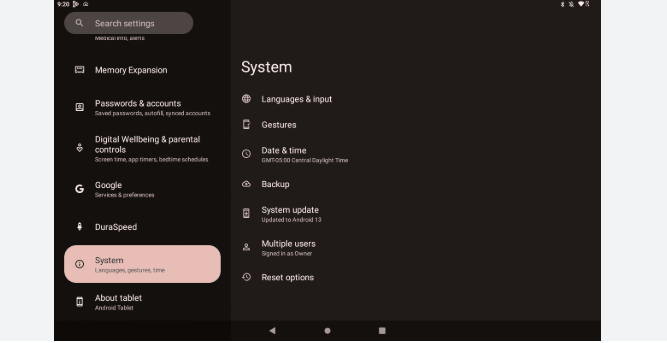
The simplest method to update manually:
Steps:
- Open Settings
- Scroll to System > Software Update
- Tap Check for updates
- If available, tap Download and Install
Read:-How to Record Screen on Android with Sound
🔍 Tip: This method works only if your device manufacturer or carrier has released the update officially.
4. Method 2: Use OEM Software Tools
Many brands offer PC-based tools to update manually:
| Brand | Tool Name |
|---|---|
| Samsung | Smart Switch |
| Xiaomi | Mi PC Suite |
| OnePlus | Oxygen Updater (App) |
| Huawei | HiSuite |
Steps for Samsung (Example):
- Install Samsung Smart Switch on your PC
- Connect your phone via USB
- Open Smart Switch
- Click on Update if available
5. Method 3: Manual Update via OTA File
If you have the OTA (Over The Air) file from a trusted source:
Steps:
- Download the correct OTA file for your device
- Rename the file to
update.zip - Place it in your phone’s internal storage
- Reboot into Recovery Mode (Power + Volume Up)
- Select Apply update from SD card/internal storage
- Choose
update.zipand wait for the process to finish
⚠️ Caution: Ensure the file matches your phone model exactly to avoid bricking your device.
6. Method 4: Flashing Factory Images
For advanced users, especially those with Google Pixel phones:
Steps:
- Enable Developer Options > USB Debugging
- Install ADB & Fastboot tools on PC
- Download factory image from official source
- Boot phone into fastboot mode
- Use command line to flash the image: bashCopyEdit
flash-all.bat
This will erase data unless you use flash-all.sh with modified flags.
7. Pros and Cons of Manual Updates
✅ Pros:
- Immediate access to new Android versions
- Bypass carrier delays
- More control over updates
❌ Cons:
- Risk of voiding warranty
- Potential data loss
- Requires technical knowledge (especially for flashing)
8. Safety Tips During Manual Updates
- Never turn off your phone during the update
- Avoid using unofficial or untrusted firmware
- Always back up before flashing or installing OTA files
- Double-check compatibility with your phone model
9. Frequently Asked Questions
Q: Can I go back to an older Android version?
A: Yes, but it’s complicated and not officially supported. It usually requires bootloader unlocking and flashing.
Q: Will manual update remove my apps and data?
A: Some methods like OTA won’t erase data, but flashing factory images often will.
Q: Is it safe to use third-party updater apps?
A: Use only highly rated apps like Oxygen Updater (for OnePlus). Avoid unknown APKs.
0. Final Thoughts
How to update your Android version manually can be a lifesaver when official updates lag behind. Whether you use OEM tools, OTA files, or flash images, always prioritize safety, compatibility, and backups. If you’re not confident in the technical steps, it’s better to wait for official updates or seek help from a professional.







