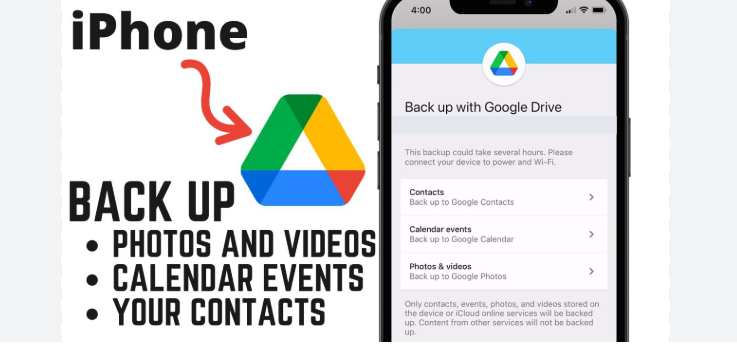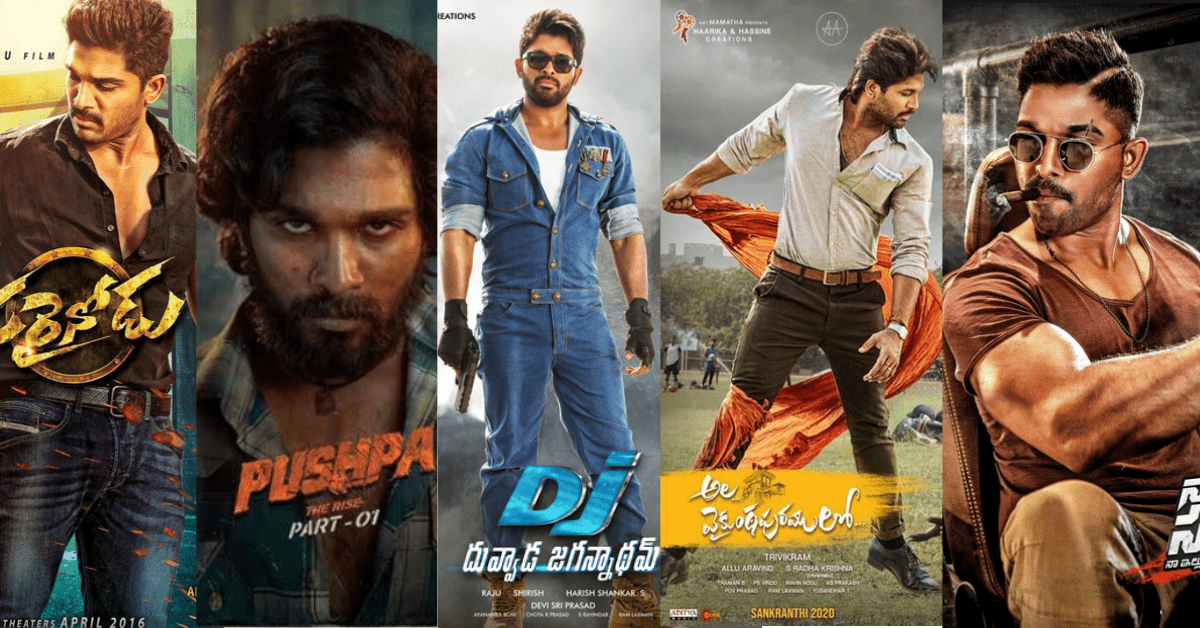Learn how to use Google Drive for backup in a simple and easy way. This step-by-step guide explains how to save your photos, files, and contacts safely on Google Drive using your phone or computer.
How to Use Google Drive for Backup
Introduction
How to use Google Drive for backup is a common question for those who want to keep their files safe online. Google Drive is a free and easy tool that lets you store your important documents, photos, and videos in the cloud. In this article, you will learn how to back up your data on Google Drive step-by-step in a simple, human-friendly language.
What is Google Drive?
Google Drive is a cloud-based storage service provided by Google. It allows you to upload and store your files online instead of keeping them only on your phone or computer. Once stored on Google Drive, your files can be accessed from anywhere and are protected from loss if your device is damaged or lost.
Read:-How to Reset a Frozen iPhone
Benefits of Using Google Drive for Backup
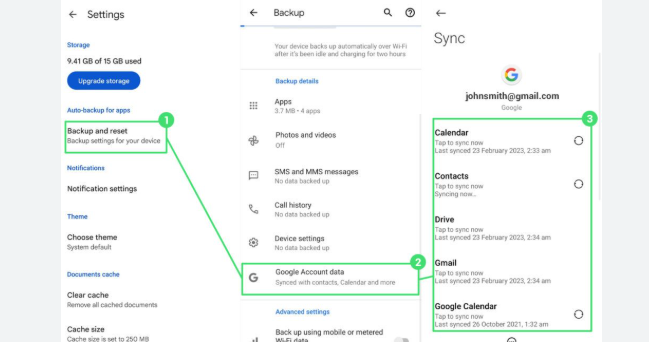
You get 15 GB of free storage with every Google account. It is easy to access files from your phone, tablet, or computer. Files stay safe even if your device is lost or broken. You can share files easily with others and store all types of files like photos, videos, and documents.
How to Back Up Data to Google Drive from Mobile
Install the Google Drive app from the Play Store or App Store if it’s not already on your phone. Open the app and sign in with your Gmail ID. To upload files manually, open the app, tap the “+” icon, select “Upload,” and choose your files from your phone.
You can also turn on auto-backup on Android. Go to Settings > Google > Backup and enable “Back up to Google Drive.” This will back up your app data, call history, contacts, and more automatically.
How to Use Google Drive for Backup on PC/Laptop
Open any browser and go to https://drive.google.com. Log in using your Google account. Click on the “+ New” button and select “File Upload” or “Folder Upload” to choose what you want to back up from your computer.
If you prefer automatic syncing, download and install “Google Drive for Desktop.” It allows you to select specific folders from your computer that will be automatically backed up to Google Drive.
What Can You Back Up?
You can back up photos, videos, documents, PDF files, spreadsheets, presentations, and even contacts. WhatsApp chats can also be backed up if you connect your Google account inside the app settings.
Tips to Make the Best Use of Google Drive
Organize your files in clearly named folders. Avoid duplicate files to save space. Use the search bar to find your files faster. Regularly check your storage to make sure you’re not running out of space. Clean up old and unnecessary files to keep things tidy.
Is Google Drive Safe?
Yes, Google Drive is very safe. It uses encryption to protect your data. Only you can access your files unless you decide to share them. Always use a strong password and enable two-step verification to keep your account extra secure.
Final Thoughts
How to use Google Drive for backup is not difficult once you understand the steps. Whether you’re using a mobile phone or a computer, following this guide will help you keep your important files safe and accessible anytime, anywhere.
If you’re wondering how to use Google Drive for backup, you’re not alone. Many users want to know about options like Google Drive backup for Android and how to turn on Google Drive auto backup for their photos, videos, and documents. Whether you want to back up contacts to Google Drive or simply upload files to Google Drive from your phone or computer, it’s a reliable and secure method. Google Drive for PC backup also gives users the ability to sync folders automatically. Knowing how to back up data on Google Drive can help you protect your important files without the fear of losing them.