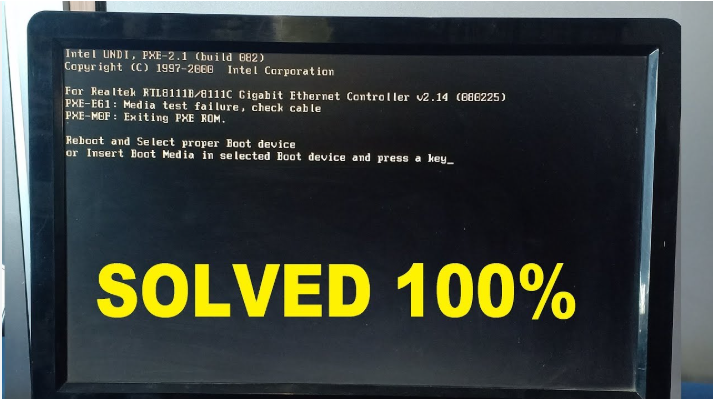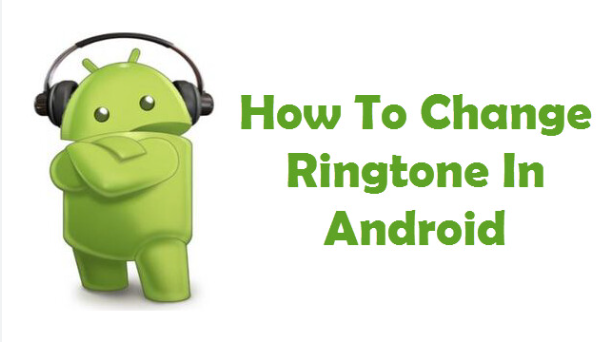Table of Contents
ToggleIntroduction
If you’ve ever started your PC only to be greeted by a black screen with the message “Reboot and Select Proper Boot Device”, you know how frustrating it can be. This error appears before Windows starts and usually means your system is struggling to detect the right hard drive or boot loader. The good news is that in most cases, the issue can be fixed with a few simple steps. Let’s dive into the causes, solutions, and preventive tips to ensure your computer boots smoothly every time.
Common Causes of the Error
There are three main reasons why this problem occurs:
- Wrong boot device selected in BIOS – If the BIOS isn’t set to recognize your Windows drive, your PC won’t boot. This often happens after BIOS settings reset due to a weak CMOS battery or a manual change.
- Windows boot loader issues – Corrupt or missing boot files may stop the system from detecting Windows.
- Hard drive problems – A failing or disconnected hard drive can also trigger the error.
Step 1: Check BIOS Boot Order

The first step is to make sure the BIOS is set up correctly.
- Restart your computer.
- Repeatedly press the key to enter BIOS (common keys include F2, Delete, or Escape).
- Once inside, navigate to the Boot tab.
- Go to Boot Option Priorities and ensure Windows Boot Manager or your main hard drive is listed as the first boot device.
- Save changes by pressing F10 and exit.
If the wrong drive was selected, correcting it should resolve the error instantly.
Step 2: Repair the Windows Boot Loader
If adjusting BIOS doesn’t help, the problem may lie in the Windows boot loader. You can fix it using a Windows installation or recovery USB drive.
- Insert the bootable USB and restart your computer.
- Choose “Repair your computer” instead of “Install.”
- Select Troubleshoot > Advanced Options > Startup Repair.
- Follow the instructions to automatically repair boot files.
This process often resolves missing or corrupted boot records.
Step 3: Check Hard Drive Health

If both BIOS and boot loader repairs fail, the issue might be with the hard drive itself.
- Use the BIOS or diagnostic tools to see if your drive is detected.
- Connect it to another PC to verify functionality.
- If the drive is faulty, replacing it may be the only solution.
Video:-
Preventive Measures
To avoid facing this error again:
- Replace a weak CMOS battery if BIOS keeps resetting.
- Keep your system updated and shut down properly.
- Regularly back up your data in case of hard drive failure.
Read also:-How to Enable Double Touch Display Samsung: 5 Simple and Powerful Steps
FAQ
Q1. What does “Reboot and Select Proper Boot Device” mean?
It means your computer cannot find the right drive or boot loader to start Windows.
Q2. Can this error be fixed without reinstalling Windows?
Yes, in most cases adjusting BIOS or repairing the boot loader is enough.
Q3. How do I know if my hard drive is failing?
If your drive is not detected in BIOS or makes unusual noises, it may be failing.
Q4. Do I need technical knowledge to fix this error?
Basic familiarity with BIOS and Windows recovery is enough for most fixes.
Q5. Will replacing the CMOS battery help?
Yes, if BIOS keeps resetting and forgetting boot settings, a new CMOS battery can solve the problem.
Conclusion
The “Reboot and Select Proper Boot Device” error may look intimidating, but it’s usually a simple fix. Start by checking BIOS boot order, then repair the Windows boot loader if necessary, and finally test your hard drive. With these steps, you can get your PC back to normal without stress. Remember, prevention is key—so maintain your system and back up your data regularly.
High Searchable Keywords
Reboot and Select Proper Boot Device, BIOS boot order fix, Windows boot loader repair, PC not booting black screen, hard drive not detected error, how to fix boot device error, troubleshooting Windows startup