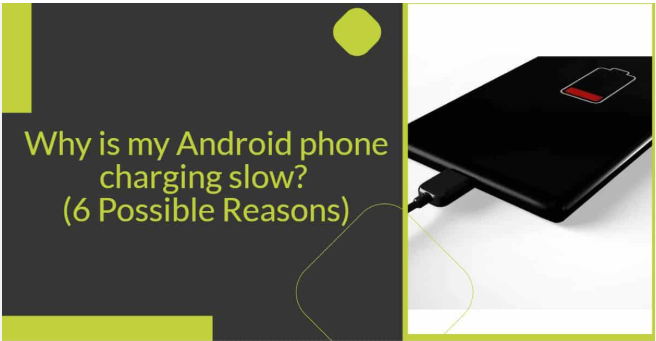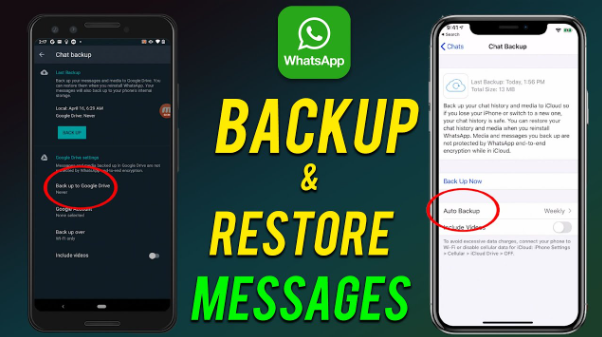In today’s fast-paced world, our smartphones are our lifelines. So, when your phone starts charging slowly, it can disrupt your daily routine. Slow charging can be caused by various reasons — from faulty chargers to software issues. This step-by-step guide will help you understand why your phone is charging slowly and what you can do to fix it.
Table of Contents
ToggleWhy Is My Phone Charging Slowly? Step-by-Step Guide
Step 1: Check Your Charger and Cable
One of the most common reasons for slow phone charging is the charger or cable itself.
- Use Original Chargers: Always use the charger and cable that came with your phone or certified replacements. Cheap or counterfeit chargers often provide less power.
- Check for Damage: Inspect your cable for visible signs of wear or damage. A frayed or bent cable can reduce charging speed.
- Try Another Charger and Cable: If you have another charger or cable available, try using it to see if the problem persists.
Why This Matters:
Chargers have different power outputs (measured in watts). Using a low-wattage charger will make your phone charge slowly even if the battery is fine.
Step 2: Inspect and Clean the Charging Port
The charging port on your phone can collect dust, lint, and debris over time.
- Look Inside the Port: Use a flashlight to check if there is any dirt inside.
- Clean Carefully: Use a soft brush, toothpick, or compressed air to gently remove debris. Do not insert anything metal that could damage the port.
Why This Matters:
A dirty or blocked port may prevent the charger from making a solid connection, which leads to slow or intermittent charging.
Step 3: Close Background Apps and Limit Usage During Charging
Phones continue to use battery power while charging, especially if you’re using them.
- Close Apps: Make sure to close any apps running in the background.
- Turn Off Unnecessary Features: Turn off Bluetooth, GPS, Wi-Fi, and other features not needed during charging.
- Switch to Airplane Mode: This limits the phone’s communication and can speed up charging.
- Avoid Using Phone While Charging: Playing games, watching videos, or using power-hungry apps slows down charging.
Why This Matters:
Power consumption by apps and screen usage can slow charging because the phone is using energy even as it’s receiving power.
Step 4: Check Battery Health and Age

Over time, batteries degrade and lose their ability to charge quickly.
- Check Battery Health: Most modern smartphones allow you to check battery health in settings. For example:
- On iPhone: Go to Settings > Battery > Battery Health & Charging.
- On Android: Battery health check varies by model but can be found in settings or using third-party apps.
- Consider Replacement: If the battery health is low (e.g., below 80%), it may need to be replaced to restore normal charging speed.
Why This Matters:
A worn-out battery not only charges slowly but also drains quickly and can cause unexpected shutdowns.
Step 5: Enable Fast Charging (If Available)
Many modern phones support fast charging, but it might be turned off or you might not be using compatible hardware.
- Check Settings: Look for fast charging options under battery or charging settings and enable them.
- Use Fast Charger and Cable: Ensure you are using a charger and cable that support fast charging technology (e.g., Qualcomm Quick Charge, USB Power Delivery).
- Avoid Wireless Charging If Speed Is Priority: Wireless charging is usually slower than wired fast charging.
Why This Matters:
Fast charging significantly reduces charging time but requires the right accessories and settings.
Step 6: Avoid Charging from Low-Power Sources
Charging from certain sources can limit power output.
- Avoid Charging from PCs or Low-Power USB Ports: These often supply 0.5A to 1A current, which is slower than wall chargers.
- Use Wall Sockets: Always charge your phone using a wall socket rather than a computer USB port or car charger unless it supports fast charging.
Read also:-How to Make Your Phone Charge Faster: A Step-by-Step Guide
Why This Matters:
Power sources differ in how much current they provide, affecting how quickly your phone charges.
Step 7: Software Updates and Reset
Sometimes, slow charging can be due to software glitches or bugs.
- Update Your Phone Software: Check for system updates regularly; manufacturers often fix bugs that affect charging.
- Restart Your Phone: A simple reboot can sometimes resolve charging issues.
- Factory Reset (Last Resort): If slow charging continues despite all fixes, consider backing up data and performing a factory reset.
Why This Matters:
Software controls battery charging management; bugs or outdated software can cause slow charging.
Final Tips to Maintain Fast Charging Speed
- Avoid exposing your phone to extreme temperatures while charging.
- Remove phone cases that may cause overheating.
- Don’t charge your phone overnight regularly; it can degrade battery health.
- Use original or certified accessories to maintain performance.
Conclusion
Slow phone charging is a common but fixable issue. By following these steps — checking your charger, cleaning the port, managing apps, checking battery health, enabling fast charging, using the right power source, and keeping your software updated — you can greatly improve your phone’s charging speed and overall battery life.
If after all these steps your phone still charges slowly, it might be time to consult a professional technician or visit an authorized service center.