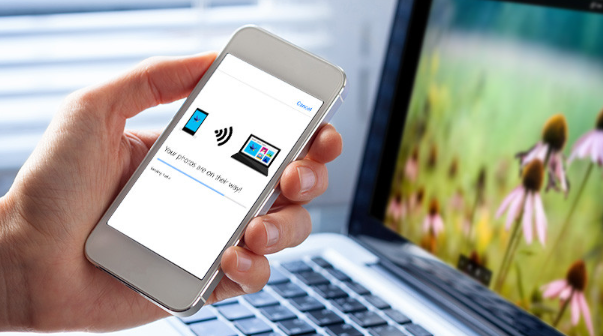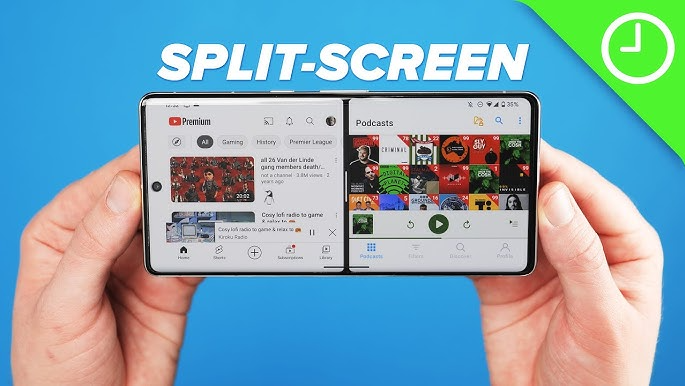How to transfer photos from phone to laptop wirelessly is a common need for users who want to back up memories or free up storage space. With modern tools and wireless technology, you can move pictures quickly without needing a USB cable. This guide explains simple and secure ways to transfer your photos with ease.
Table of Contents
Toggle1. Introduction
Transferring photos from your phone to your laptop is something we all need to do—whether it’s for backup, editing, or freeing up space. While USB cables are still commonly used, they’re not always convenient.
In this guide, you’ll learn how to transfer photos from phone to laptop wirelessly using simple methods. These techniques are suitable for both Android and iOS users and require no physical connection.
2. Why Choose Wireless Photo Transfer
Using wireless methods to transfer photos offers many benefits:
- No need for USB cables
- Easier when ports are damaged or unavailable
- Ideal for quick, bulk transfers
- Convenient for people on the move
- Works across different operating systems
Wireless transfers save time, reduce hassle, and make file management easier.
3. Method 1: Transfer via Bluetooth
Bluetooth is a built-in feature in both phones and laptops, making it one of the easiest ways to transfer files without cables.
Steps:
- Enable Bluetooth on both your phone and laptop.
- Pair both devices.
- On your phone, select the photos you want to share.
- Tap the “Share” icon and choose Bluetooth.
- Select your laptop’s name from the available devices.
- Accept the file on your laptop to complete the transfer.
Note: Bluetooth is best for transferring small batches of photos due to its slower speed.
4. Method 2: Transfer via Wi-Fi Direct
Wi-Fi Direct is a fast and efficient method to wirelessly transfer files without using the internet.
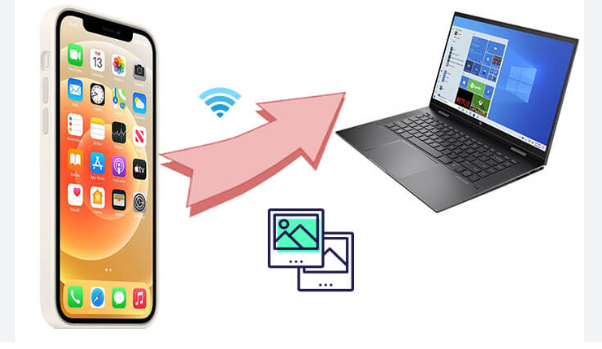
Steps:
- Install a file-sharing app that supports Wi-Fi Direct on both devices (e.g., Feem, Send Anywhere).
- Connect both devices to the same Wi-Fi network or create a hotspot connection.
- Open the app and pair the devices.
- Select and send the photos from your phone to your laptop.
Wi-Fi Direct allows faster and more stable transfers compared to Bluetooth.
5. Method 3: Use Google Photos Backup
Google Photos provides automatic photo backup and access across devices using your Google account.
Steps:
- Install and open Google Photos on your phone.
- Enable “Backup & sync” in the app’s settings.
- Wait for your photos to upload to your Google account.
- Open a browser on your laptop and sign in to photos.google.com.
- View, download, or organize your images from there.
Read:-How to Block Ads on Android Phone
Google Photos is ideal for users who want automatic backup and easy cloud access.
6. Method 4: Use File Sharing Apps (Snapdrop, SHAREit)
There are several apps designed specifically to make file transfers quick and easy.
Snapdrop:
- Connect both your phone and laptop to the same Wi-Fi network.
- Open snapdrop.net in a browser on both devices.
- Tap your laptop’s icon on the phone’s screen.
- Select the photos and send them.
- Download them on your laptop.
SHAREit:
- Install SHAREit on both your phone and laptop.
- Open the app and connect both devices.
- Choose the photos and send them instantly.
These apps offer high-speed wireless transfers and are ideal for large files.
7. Method 5: Use Phone Link for Windows
Windows users can use Microsoft’s Phone Link feature to view and manage phone photos directly on their laptop.
Steps:
- On your Android phone, install the “Link to Windows” app.
- On your Windows laptop, open the “Phone Link” app.
- Connect both devices by scanning a QR code or signing in.
- Once paired, your phone’s gallery will be accessible on your laptop.
- Browse and download any photo easily.
Phone Link is perfect for frequent transfers between Android and Windows.
8. Important Safety Tips
To keep your data safe during wireless transfers, follow these precautions:
- Use trusted apps from official stores (Google Play, Apple Store)
- Avoid public Wi-Fi networks when transferring personal data
- Clear duplicate files after the transfer to save space
- Enable two-factor authentication if using cloud services
- Disconnect devices after transfer is complete
Taking small steps can protect your files from misuse or loss.
9. Conclusion
You no longer need a USB cable to move your photos from your phone to your laptop. Thanks to modern wireless technology, you can now transfer photos using Bluetooth, Wi-Fi Direct, cloud backups, or dedicated file-sharing apps.
Knowing how to transfer photos from phone to laptop wirelessly helps you save time, stay organized, and protect your memories. Whether you prefer fast transfers or cloud backups, there’s a method that fits your needs perfectly.
Choose the option that works best for your devices and enjoy cable-free photo sharing.